How to Run a Webinar Training Session: Step-by-Step Guide
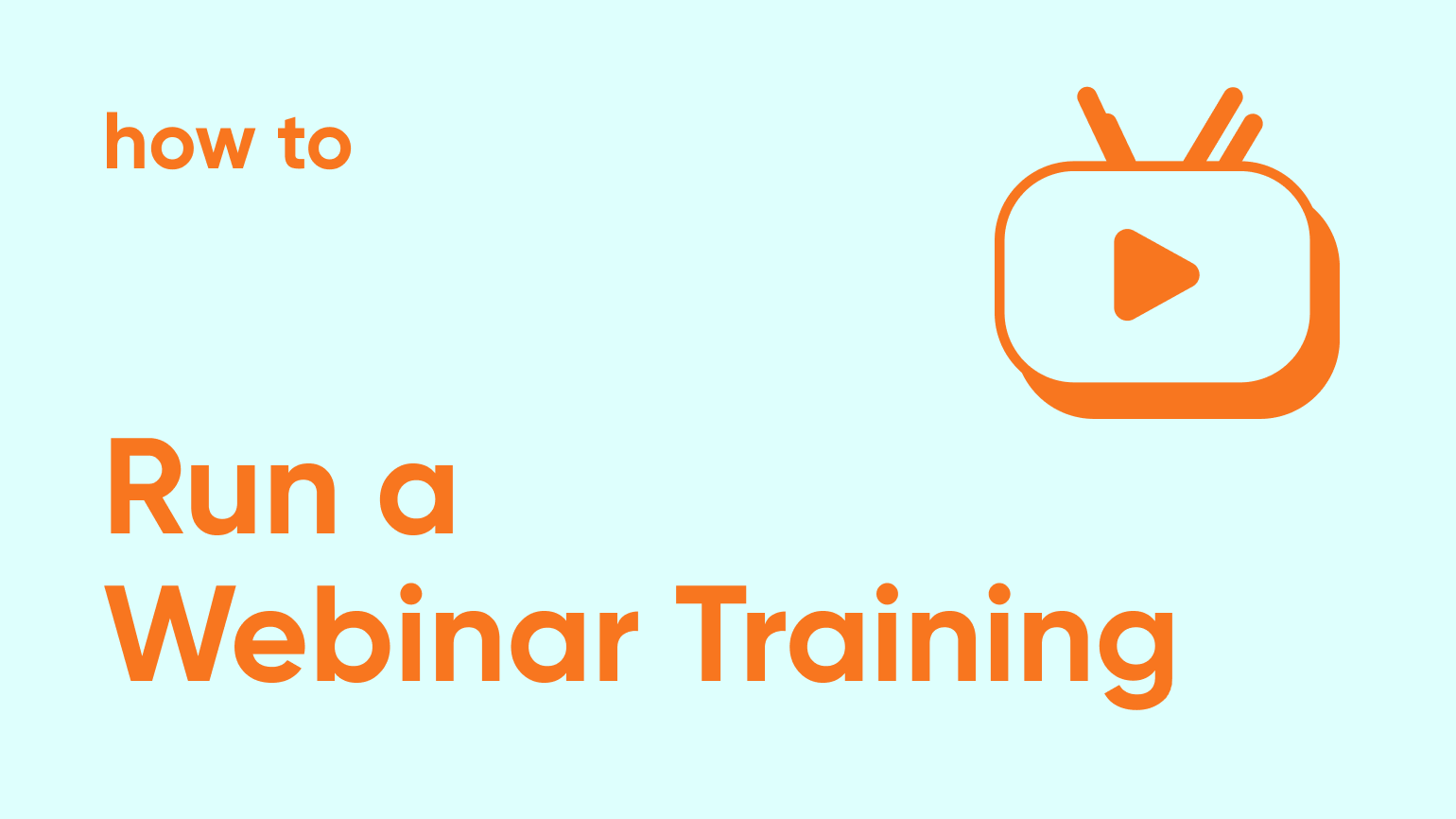
Slack notification pops up. It's your boss. Your heart skips a beat – uh oh what’s wrong? You open it up. A sigh of relief. It’s not a fire to put out, it's an opportunity.
"Since you know the most about [topic], we want you to run a webinar training session on it. Can you host the training webinar next week?"
Excitement bubbles up – this is a chance to share your knowledge! An opportunity to help your team and get a win. But then, a shiver runs down your spine. You remember when Bob from IT was asked to run a webinar training session a few weeks ago. Endless slides, a monotone voice, everyone zoned out. You couldn’t wait for it to end. You know your colleagues felt the same because they DM’d you about it at the time.
You don't want to be like Bob. If you have run a training webinar you want it to be awesome. So you went to Google for an answer and found yourself here. You’re in the right place, friend.
We’re going to walk you through everything you need to run a webinar training session that keeps people engaged while learning. We’ll show you how to make it something they'll actually remember.
What is Webinar Training (and What It's Not)
Want to share your knowledge and help others learn? Webinar training sessions are a great way to do that. At its core, it is a live training session online. You can present information, chat with participants, and answer their questions right away. Webinar training has a lot of the same benefits of the live classroom. But online.
Running a webinar training session is even better in some ways. It costs less, anyone can join from anywhere, and you can record it to watch later. It's a great way to train a large group of people all at once, even if they're in different places.
Webinar Training vs. Training Videos
When you run a webinar training session it’s all about interacting in real time. It’s different from online training videos. Those have their place, but they’re missing key elements that make training webinars great:
- Live Chat and Q&A: When you host a training webinar, you can talk to your audience as you present. They can ask you questions through the webinar’s live chat, and you can answer them right away.
- Feedback on the Fly: Training webinars let you see how your audience is doing. Q&A features in webinar software like Contrast make this really easy. You can change your presentation based on their questions and reactions.
- Up-to-date and Tailored: With webinar training, you can talk about what's happening right now in your field. Pre-recorded training videos always run the risk of getting outdated.
Choosing the Right Way to Teach
Both webinar training and pre-recorded videos are helpful for learning online. Running training webinars is the best choice if you want to engage with your audience in real time. Pre-recorded training videos are a good option for things that won't change much over time, or if people want to learn at their own pace. You can also record your training webinars and make them available on-demand for future viewing.

Training Webinars that Wow Attendees
Start for free with up to 30 registrants. No credit card needed.
Start for freeAvoiding Common Webinar Training Mistakes
So how do you avoid ending up like Bob from IT hosting a training webinar that bores everyone? Before we dive into how to create a training webinar that’s memorable, let's get some common mistakes out of the way first. Knowing what to avoid will help make your training webinar a success.
Don't Put Your Audience to Sleep
Remember when Bob ran a training webinar that felt like it lasted forever? Here's how to avoid putting your audience to sleep.
Keep it Short and Sweet:
Aim for a concise training webinar that respects your audience's time. According to our data, 61% of webinars are 60 minutes long. But webinar lengths of 30 or 45 minutes can increase live attendance rates. We suggest packing 60 minutes worth of content into a 45-minute training webinar.That constraint forces you to make the content better.
Focus on the most important information and avoid overloading them with details. Chunk your content into digestible segments with clear breaks.
Be Dynamic, Not Monotone:
- Speak with enthusiasm and vary your pace to keep your audience engaged.
- Inject your personality and passion for the training topic into your delivery.
Death by PowerPoint
Remember, slides are there to complement your presentation, not replace it. Don't rely on them alone to deliver your webinar training.
Here are some tips for creating effective slides for your webinar training:
Break Up the Text:
- Ditch the text-heavy slides!
- Use short, easy-to-read text with clear headings and bullet points.
Focus on Visuals:
- Use high-quality images or screen sharing grab attention and illustrate your points
- Contrast has dynamic layouts and animated widgets to run webinar training sessions that are visually interesting. You can switch between on-screen layouts on the fly during the session to keep things interesting for attendees.
Less is More:
- Avoid cluttering your slides with too much information. Aim for a few key points per slide.
- A clean and uncluttered layout will make your message easier to understand.
Avoid The Silent Treatment: Turn Your Audience into Participants
Running a webinar training session is a two-way street, not a one-way lecture. Don't leave your audience just sitting there through your entire presentation.
Here are some ways to encourage participation and interaction during your webinar training:
Ask Questions:
- Pose open-ended questions throughout your presentation to spark discussion.
- Use your webinar platform's tools like polls, Q&As, and dynamic visuals to keep people engaged. Contrast makes this easy. While you run a training webinar you can quickly add engaging content on screen in just a click.
Embrace Live Chat:
- Encourage your audience to ask questions and share their thoughts through the live chat feature.
- Contrast provides real-time chat moderation tools to manage the conversation.
Respond in Real-Time:
- Acknowledge questions and comments from your audience promptly.
Essential Steps to Run a Webinar Training Session
Now you know what to avoid and how to do the opposite. Let's dive into the steps for creating a webinar training session people will remember.
Create Training Webinars That Are Tailored to Your Audience
The first step in running a webinar training session is understanding your audience. Before creating any content, answer these four questions:
- Who are you training?
- What's their experience level with the topic?
- What are their challenges?
- What do you want them to learn?
This is going to help you tailor your content. You'll end up creating webinar training content that is more relevant.
Creating Webinar Training Content
The next step is settling on a format/framework for the webinar. Here's a template you can use to create a webinar training session that’s 45 minutes long.
First 5 Minutes: Introduction and Welcome
- Briefly introduce yourself and your expertise.
- Give some time for stragglers to join the training webinar.
- Provide a clear overview of the training session's goals. Explain it from their point of view. "By the end of this training webinar, you'll know how to [topic]"
- Try including a fun icebreaker poll in the live chat to get people warmed up and used to interacting.
Minutes 5-10: Hook and Setting the Stage
- Start with a relevant anecdote, surprising fact, or thought-provoking question to grab attention.
- Explain the importance of the topic and why it matters to your audience.
Minutes 10-15: Poll the Audience's Existing Knowledge
- Ask a few quick questions to gauge the audience's existing knowledge on the topic. This will help you tailor the rest of your presentation accordingly.
- You can use multiple-choice questions or even simple "yes/no" questions.
Minutes 15-20: Deep Dive into Core Content
- This is the heart of your training webinar. Present your core content in a clear, concise, and engaging way.
- Use visuals, storytelling, and practical examples to illustrate your points.
- Break down complex concepts into easy-to-understand steps.
- Let them know to add questions in the chat as they come to mind and that you'll be answering them soon.
Minutes 20-25: Mid-way Q&A
- Run a quick Q&A session to answer questions. This helps you address any confusion before moving on. Contrast's built-in Q&A features make this easy.
- Answer questions that clarify key points or address common misconceptions.
Minutes 25-35: Applying the Core Content
Show your audience how to apply the knowledge they've learned to real-world situations. You can do this through:
- Screen sharing: If you're teaching a digital skill, demonstrate how to use the tools or software.
- Scenarios: Present hypothetical situations and show how the learned concepts can be applied to solve problems.
- Role-playing: Engage the audience in a role-playing exercise to practice using the new knowledge.
Let them know to add questions in the chat and tell them you'll be answering them next at the end of the session.
Minutes 35-40: Final Q&A
- The final chance to address questions from the audience.
Minutes 40-45: Wrap-up, Key Takeaways, and Call to Action
- Briefly summarize the key takeaways from the training webinar.
- Provide clear and actionable next steps for your audience.
- End with a call to action. This might be guiding them to additional resources or instructions to apply what they just learned.
Rehearsing for the Training Webinar
Before going live, rehearse your webinar training session. This will help you:
- Refine your timing: Set a time. Make sure your content fits comfortably within the 45-minute timeframe with enough buffer time for questions.
- Practice your delivery: Speak with enthusiasm and vary your pace to keep your audience engaged.
- Get your webinar tech set up: Run a test session inside your webinar software. In Contrast, you can set up your webinar in advance and get all of your slides and visuals set up. Here’s our list of essential webinar equipment.

Training Webinars that Wow Attendees
Start for free with up to 30 registrants. No credit card needed.
Start for freeWebinar Training Software vs Video Calling Tools
It's easy to run training sessions on video calling tools like Zoom or Google Meet with slide decks. It works for smaller sessions. But using webinar training software like Contrast will take your training to the next level. Here's why:
- Interactive features: Polls, Q&As, and other dynamic on-screen elements keep things exciting.
- Analytics: Contrast has detailed webinar analytics that show how your training went. You can pin-point the parts of your webinar training that were most engaging. This helps you improve future sessions.
- Look professional: You can run training webinars with your company's branding. This is even more important if you're training people outside your org like partners or customers.
- Save time: Automate emails, create registration pages in minutes, and send follow-ups.
- Reach a bigger audience: Webinar software lets you reach more people. Zoom meetings on their basic plan only let you have 100 people on the call.
- Easy to use: With Contrast, you can create professional-looking webinars without design help. Setting up a webinar only takes a few minutes.
- Connect with other tools: Most webinar software can integrate with the other tools you use for work. For example, Contrast has a great built-in integration with HubSpot. You can also connect to thousands of other tools through Zapier.
Beyond the Session: Getting the Most Out of Your Webinar Training
The training webinar you created doesn't end once you hit the stop button. The content you just created is valuable. Why not reuse and repurpose it? Here's how to maximize the value you get from each webinar training session:
Repurpose Your Training Webinars
Our Repurpose Ai feature makes it easy to reuse your webinar training content. You can repurpose it into a bunch of different formats. Think blog posts, SOPs, social media content, emails, or online course material.
With AI, you can turn a complex technical training webinar into a step-by-step SOP in seconds. Then share that with employees to reference later.
Clip Ai is another powerful AI tool within Contrast. It identifies the best moments in your webinar training session and creates short editable clips. You can transform key takeaways into standalone videos.
You could use those clips to create microlearning modules from your training webinar. These short clips can be easily shared and consumed by your audience, reinforcing key learning points.
Contrast also records your webinars in high quality. They're available on-demand at the same URL as the registration page. That makes it easy for attendees to revisit the content.
Measure Your Success: Tracking Engagement and Learning Outcomes
It's important to know how your audience reacted to the webinar training you created. At Contrast we provide detailed analytics to help you measure success. Even on our free plan.
You can track things like:
- Attendee retention rates
- Poll and Q&A participation
- Engagement levels throughout the session
These insights help you identify which parts of your training resonated with your audience. It'll also show you where you can improve for future sessions.
You might want even more feedback though. You could include a short survey or rating system in your follow-up email. Or just ask attendees to reply to the email to share direct feedback.
Here’s our 5 best post-webinar survey questions for quality feedback.
Conclusion
You're ready. Now you know how to run a webinar training session that people will remember. It's going to put Bob from IT's session to shame. With some careful planning, engaging content, and the right tools it will be easier than you think. If you use these steps and a modern webinar platform like Contrast you can get it all set up in minutes, not hours.
Ready to run a training webinar session? Create a free Contrast account today to get started.

Training Webinars that Wow Attendees
Start for free with up to 30 registrants. No credit card needed.
Start for freeFAQs About Running Training Webinars
How do I choose the right webinar platform for my needs?
Consider factors like the number of attendees, desired features, budget, and ease of use when selecting a webinar platform. Here’s our guide to choosing the best platform for your needs.
What can I do to increase attendance at my training webinar?
Promote your webinar through multiple channels, offer valuable incentives, and send timely reminders. Here’s our complete guide to webinar promotion for more details.
What day should I run a webinar training session?
There's no one-size-fits-all answer. But our data shows that Thursdays are the best day. After that it's Wednesday or Friday.
Check out this article for more info: Best Time and Day to Host a Webinar (New 2024 Research)
Where can I learn more about running different types of webinars?
While this guide focuses on training webinars, our complete webinar guide covers every webinar format from product demos to marketing events with step-by-step frameworks for each.
