How to use the Contrast <> HubSpot integration
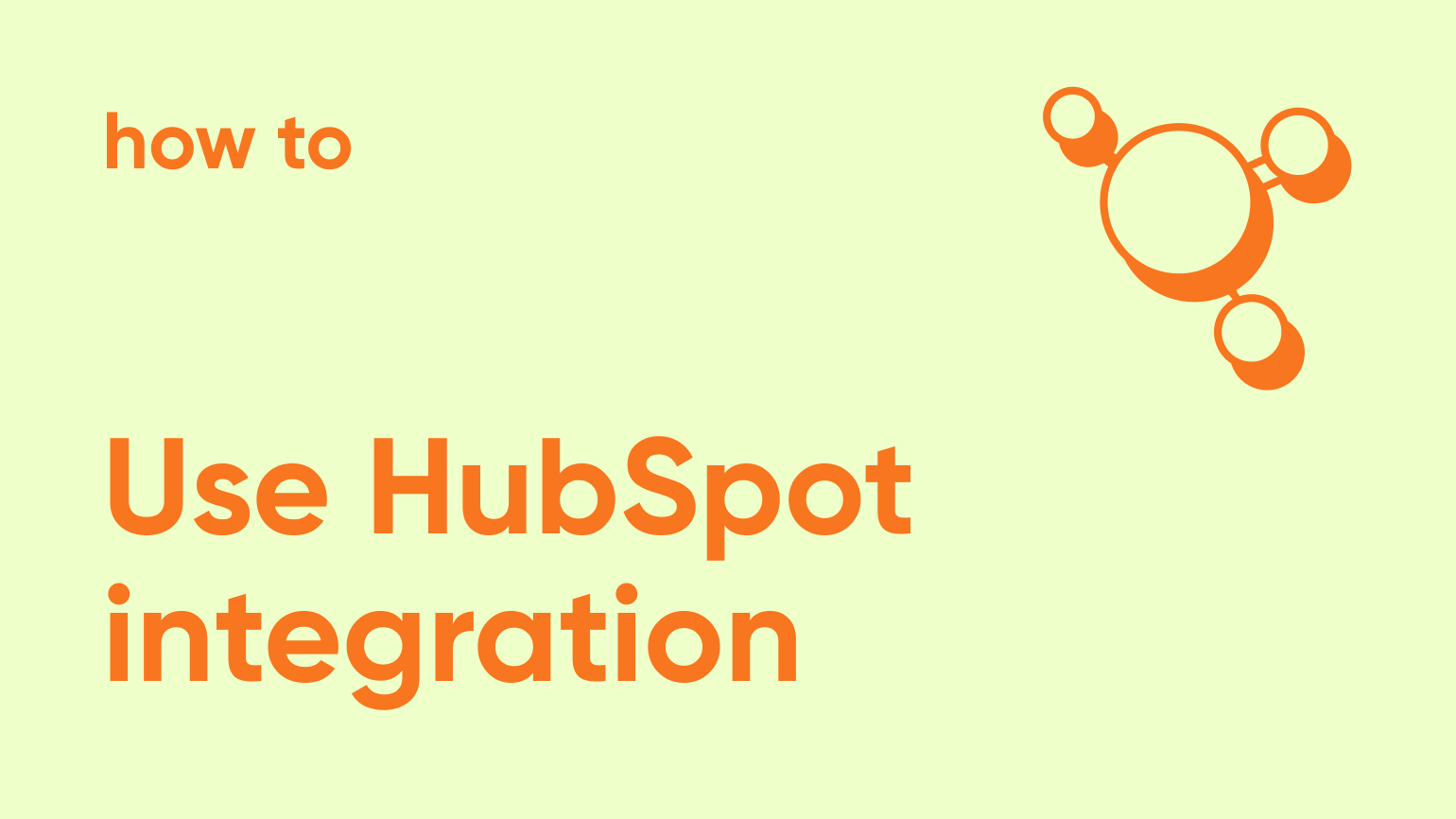
If you’re reading this article, you’re probably looking to integrate your Contrast data into HubSpot, or learn how to make the most out of it. In this article, we’ll cover both. Including use cases that will help you improve your webinar strategy.
Want to learn more about HubSpot and how to make it work for your webinars? Check out our HubSpot Academy for easy-to-follow guides and tips.
Why integrate webinar data with Hubspot
Running a webinar is already a lot of work. We know, we’re a webinar company. But we do it for 2 reasons: to get data about our audience and to build trust with them.
If you’re not leveraging the data that you’re getting on your audience then you’re missing out on a big piece of the puzzle. Data is important and having it in your CRM is going to enable you to book meetings easily, and close deals faster. It will make reporting on the ROI and success of your webinar strategy easier.
And no, CSVs are not a scalable way to get the data from your webinar tool to HubSpot 😂
In this guide we’ll dive into the many different ways you can use Contrast webinar data in HubSpot.
How you get your webinar data in HubSpot
Native integrations work better because:
- Less work to set up than using Zapier or Make (and they can get expensive fast)
- More reliability, fewer bugs, and no maintenance
- More flexibility and available data
We've made the HubSpot integration extremely easy to use (with OAuth 2.0). Anyone on your team can set it up. It's just a couple of clicks.
Do not forget to set up your HubSpot integration before you start distributing your webinar landing page and getting registrations. Like all other integrations we send data on a go-forward basis and will not send historical data into your CRM.
Head to Settings > Integrations and you can connect your HubSpot integration.
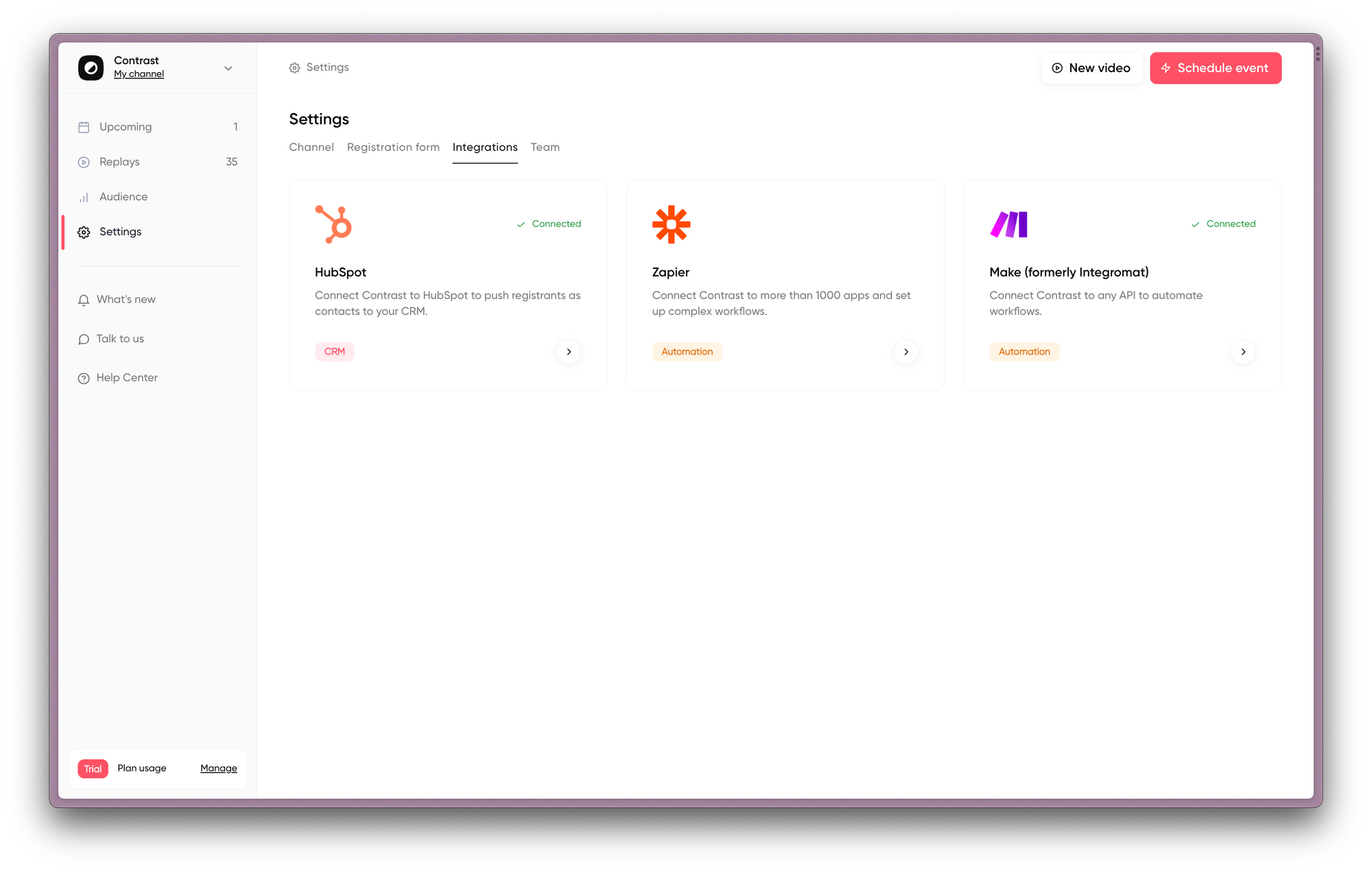
How to use webinar data in HubSpot
Depending on what type of webinar you’re running, you will want to do different things with your webinar data in HubSpot. We’ll start with general use cases that should be useful to everyone and move into more specific use cases as we go.
What you get with the Contrast integration
Custom properties
When you install the Contrast <> Hubspot integration, we create a Custom Property Group: Contrast activity.
Inside of this group, you will have 13 custom properties that we will update in real-time.
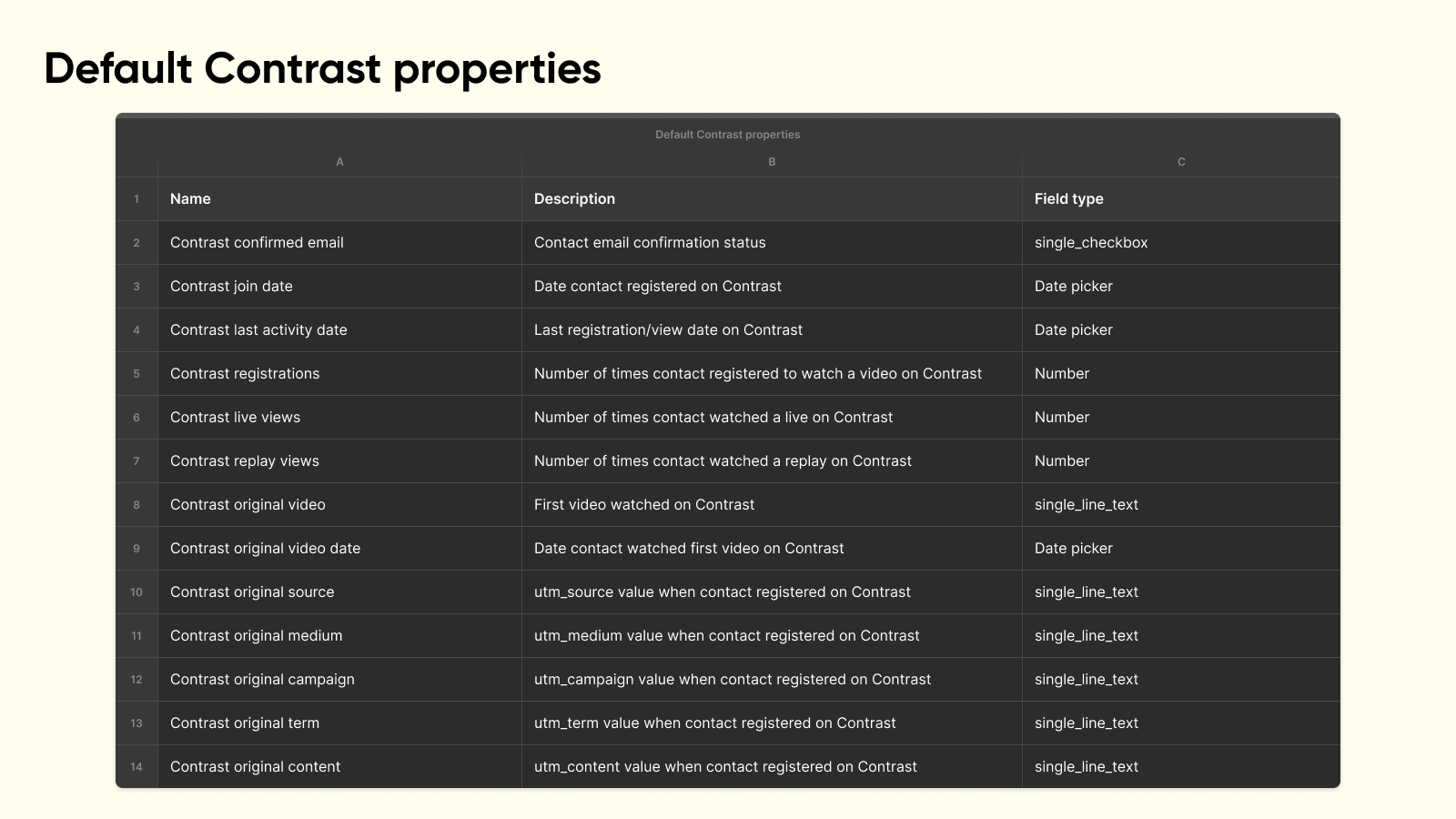
You can use these properties in lists, workflows, sequences, reports, and more. We’ll dive into some examples of things you can do using these properties.
Timeline activities
Every time one of your audience members registers to, watches a live or replay of one of your webinars, we will create a timeline activity in their contact feed.
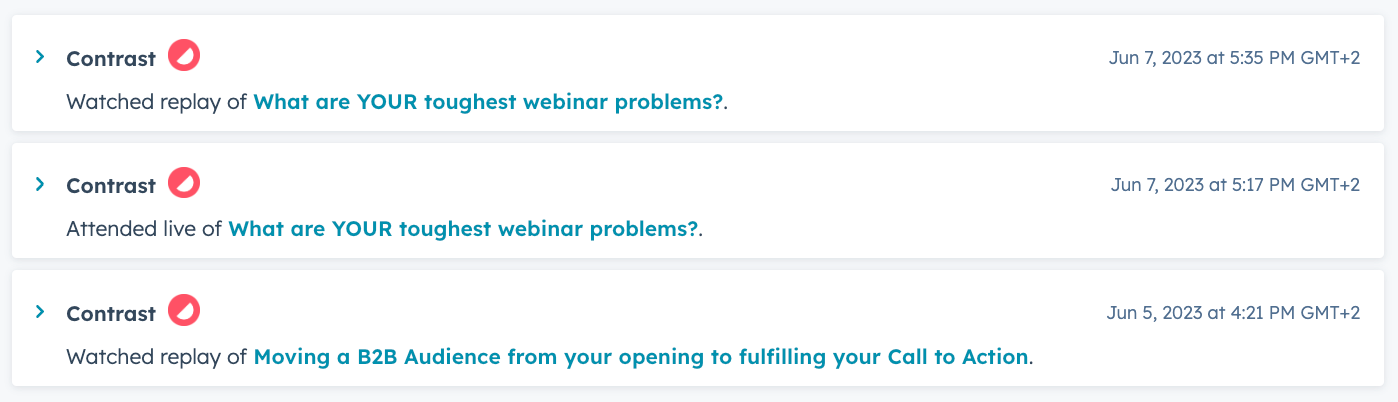
Make sure they’re not being filtered out on the Contact activity feed:
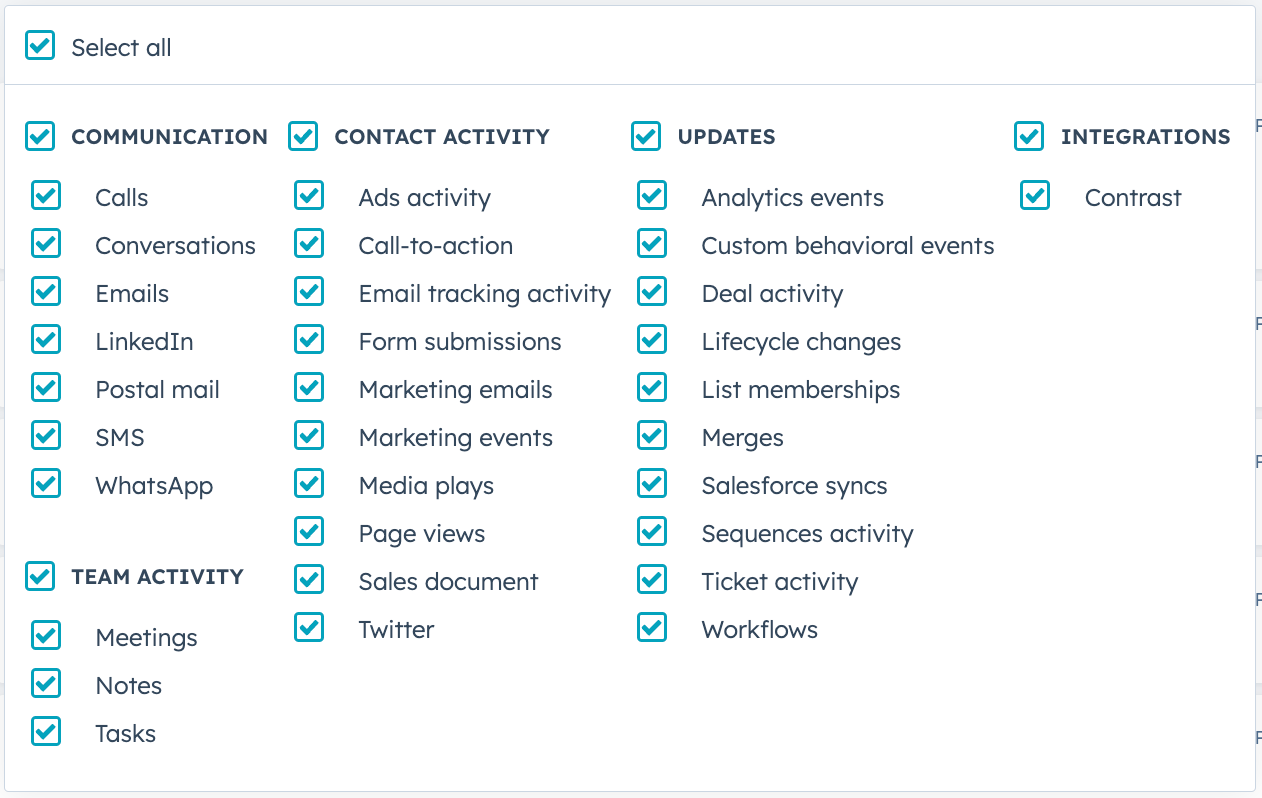
These timeline activities can be used in lists, workflows, and more. We’ll dive into some examples of things you can do using them.
Creating lists of audience members
We use Timeline activities (see below) for 2 reasons:
- They make it easy to create lists and combine different criteria
- You can easily see from a contact’s profile what webinars they have been watching
Create lists of registrants for a specific event
You’ll want to create different lists based on certain criteria. People that registered to a certain event for your sales team. Or report on the success of your event.
To create a list of people that have registered for one of your webinars, you can use the active list feature and timeline events.
Create a new active list and add a new filter. From there, scroll down and select “Contrast” under “Integration filters”:
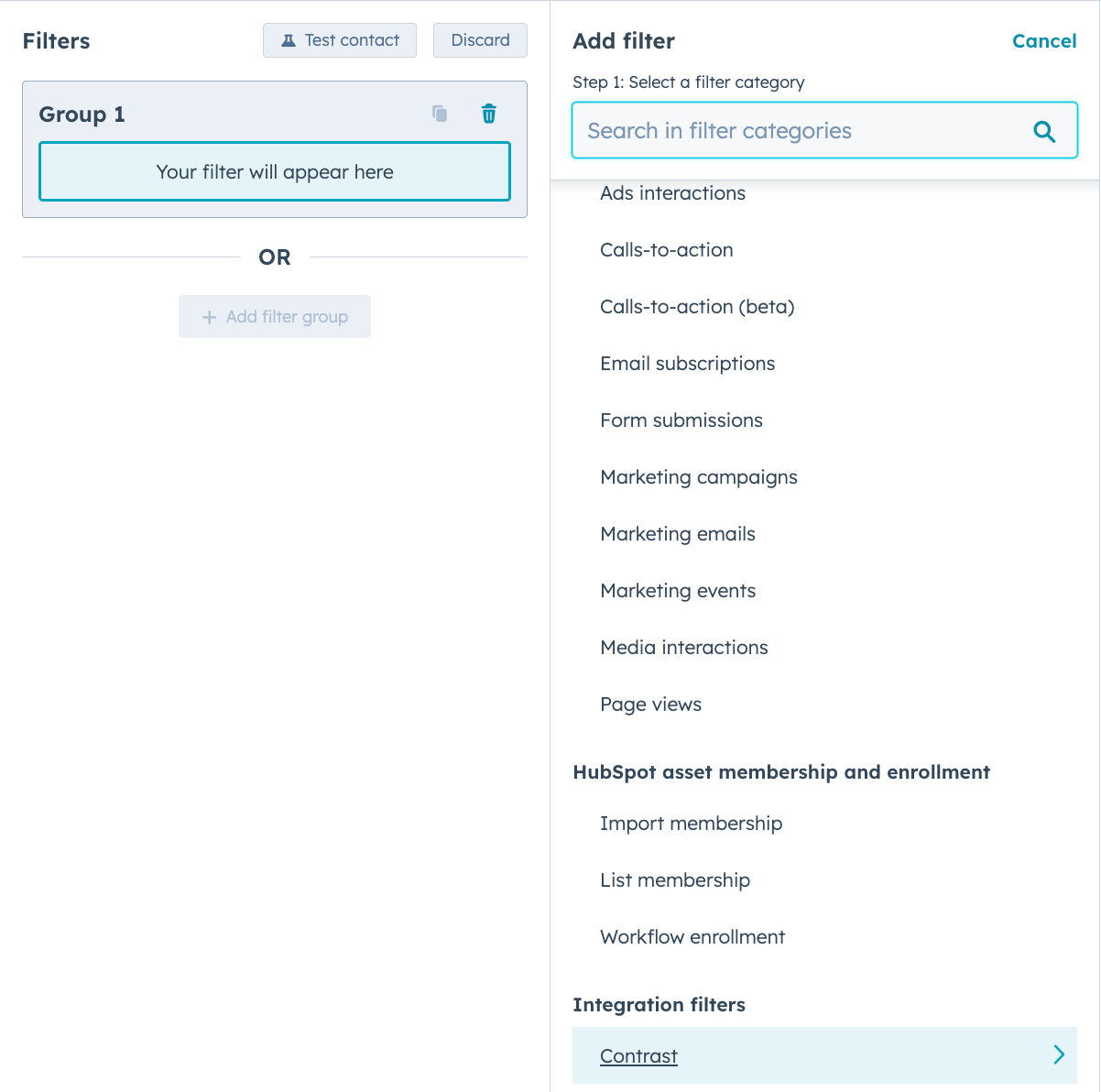
Then, using the URL of the registration page for a given webinar, you can add the condition on the access link from the Timeline activity:
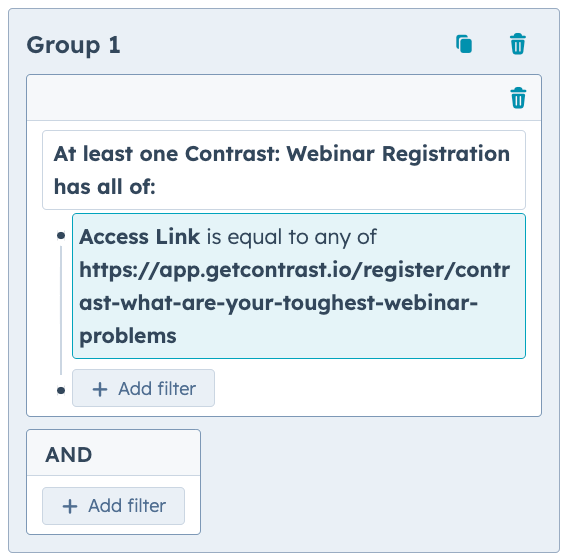
You can also use the Webinar name but it’s always a safer bet to use the Access link: it will always be unique.
⚠️ We only send “Registration” Timeline events when the webinar is upcoming, and not for replay views. If you want to create a list of everyone that watched the live OR replay, you need to use a second condition and an “OR”.
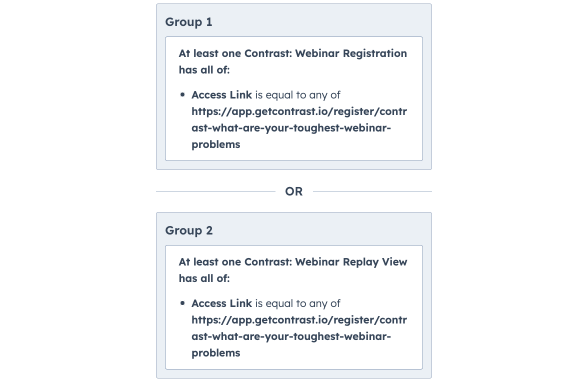
Using this same technique you can create lists of people who attended your webinar live, or the replay. Example for the live:
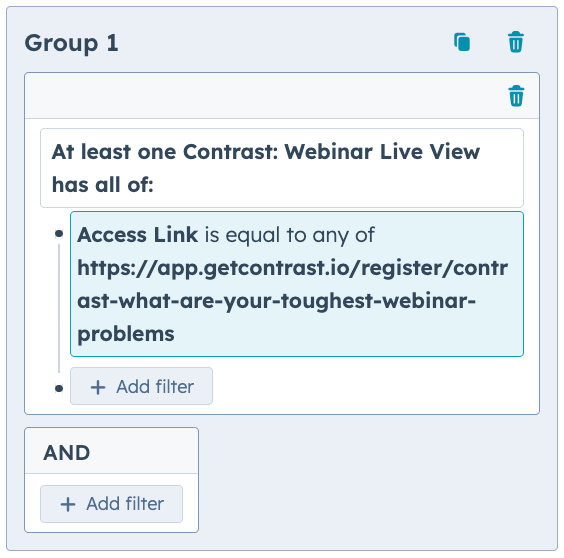
Finally, you can create a list of people that registered but didn’t attend the live or watched the replay by using two lists:
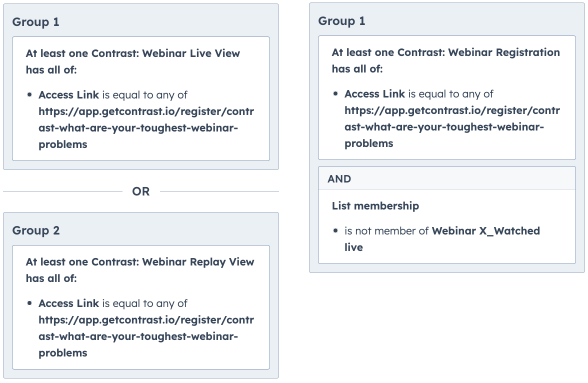
And there you have it, you now have access to all the different kinds of lists you could want for a given webinar.
Create lists of users across events
To create lists of users across events, the process is very similar: we combine different conditions in an active list.
Let’s say we want a list of every person who registered for a webinar that has “Product updates” in the name:
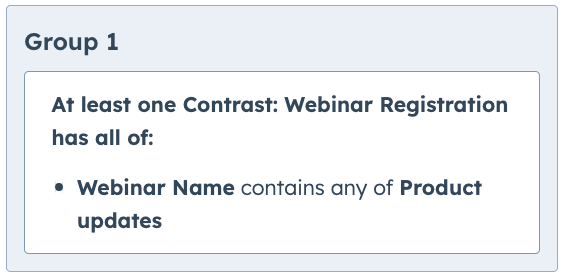
Instead, you can use a similar condition on the Access link.
Create a list of everyone who’s watched a webinar
You can easily create a list of every person that has watched a webinar or replay. This time we’re going to use our Custom Properties instead of Timeline activities because it’s easier to set up and more reliable.
As soon as someone signs up for your (or one of your) channels, we update their property “Channel join date”. So if you want a list of everyone who has joined your channel you can create this list:
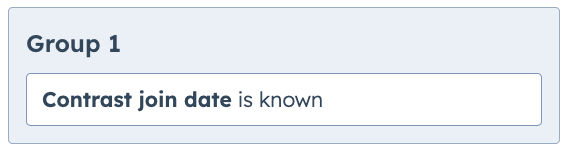
⚠️ Contrast join date is a Contact property, not a Timeline event. To access it from the lists you need to look in the Contact properties, not Contrast integrations like above.
Active and inactive audience members
Every time one of your audience members comes back to your channel and:
- Registers to a webinar
- Views a replay
- Views a live
...we update a Contrast Custom Property: “Last activity date”.
If you want to create a list of everyone that was active in the past 30 days:
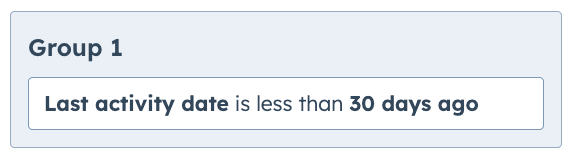
You could use this list to send them a personalized newsletter knowing that they are the most likely segment to sign up for an upcoming webinar.
Or everyone who has registered to one of your videos but wasn’t active in the past 30 days:
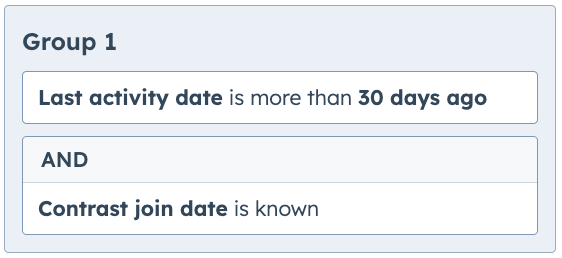
You could send these people a recap of all the webinars you’ve created over the past month, knowing that they haven’t seen it.
Registering people to a webinar through HubSpot
You can decide to use your own landing pages for registration for a couple of reasons:
- Have more control over the branding of the page
- Only register specific people (customers only)
- Register people as part of an onboarding flow
- Host the landing page on your domain
- To use LinkedIn Ads Lead Gen Forms
...and this can be set up in a couple of minutes using HubSpot workflows.
Let’s say you have a landing page with a HubSpot form on it. And you want to register people who fill out that form for a specific webinar.
Create a new HubSpot workflow and set it to trigger on the form submission of the form you have on your landing page.
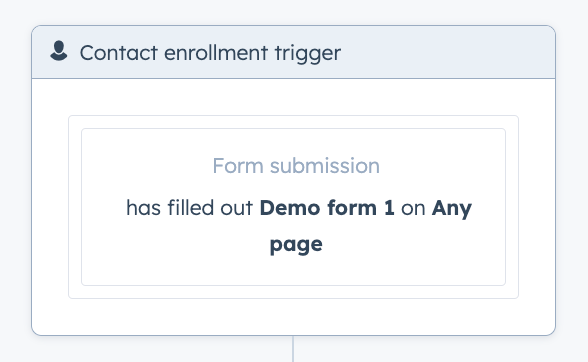
From there you can add a new action and scroll down to the Contrast integration.
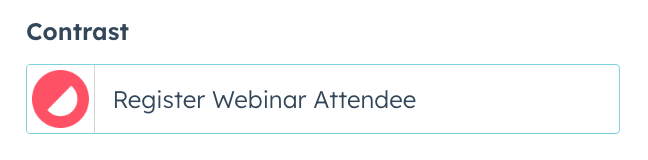
Once you have selected this action you can select the webinar from the dropdown list (you might have to search if you have multiple webinars created in Contrast):
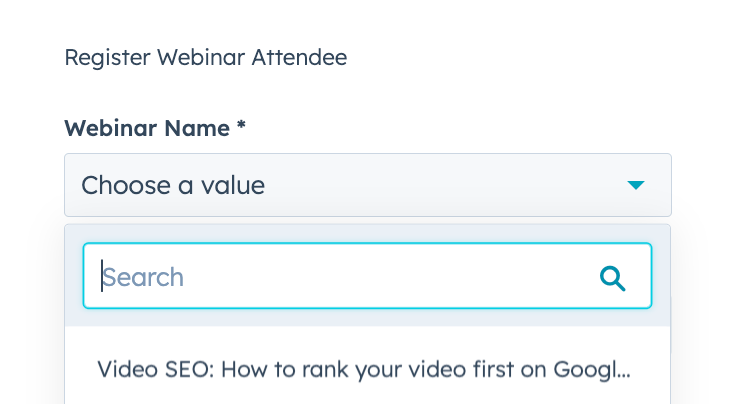
⚠️ Make sure that all contacts going through the workflow have a First name, Last name, and Email property that’s filled in. The easiest way to make sure of this is to add those 3 fields as mandatory in your landing page’s form.
When activating the workflow, you will have to choose if you want to run it for people who have already filled out the form, or only for those who fill it out from now on. Be careful which you chose depending on your setup.
From then on, as soon as someone fills out the form, they will run through the workflow and receive a confirmation email from Contrast for that specific event. We will not send the email twice if the person fills out the form twice to avoid spam.
If you want to set this up for a new webinar using the same workflow, you need to make sure that the re-enrolment criteria is set up. Or registrants from the previous webinar won't be registered.
Tracking webinar performance
As a marketer, you’re going to have to report on the performance of your webinars. You can either use the numbers and graphs from the Contrast admin panel or you can use HubSpot dashboards to have a view of the performance of your webinar strategy.
You can measure the growth of your audience from your HubSpot dashboards by creating this graph:
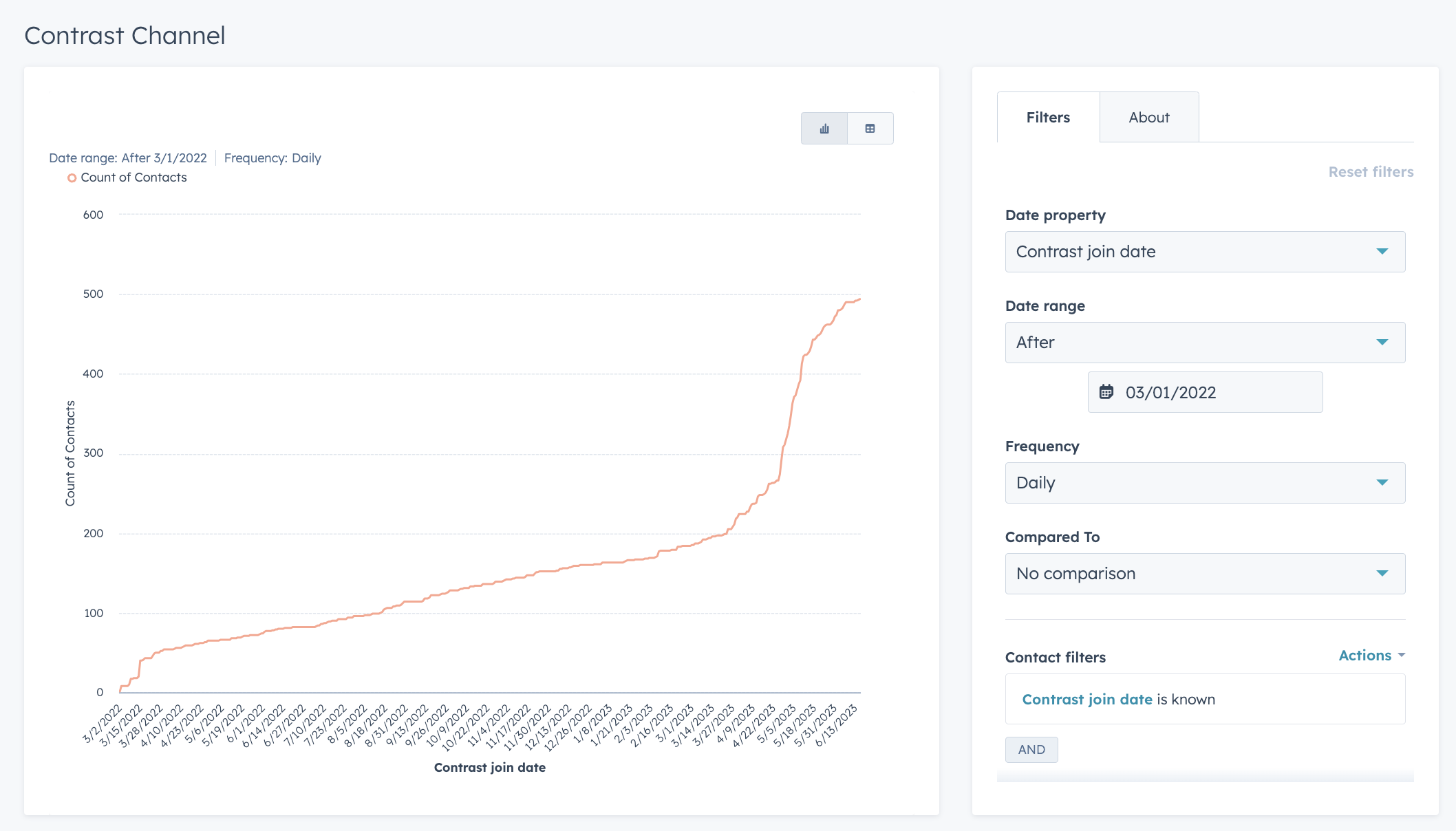
💡 Our integration also gives you the UTMs from the landing page of the first conversion for each contact in the following properties:
- Contrast original source
- Contrast original medium
- Contrast original campaign
- Contrast original term
- Contrast original content
You can use these as breakdown properties to see which sources, channels, and campaigns are driving the most of your audience growth.
You can also find out which of your webinars drive the most signups by creating this graph:
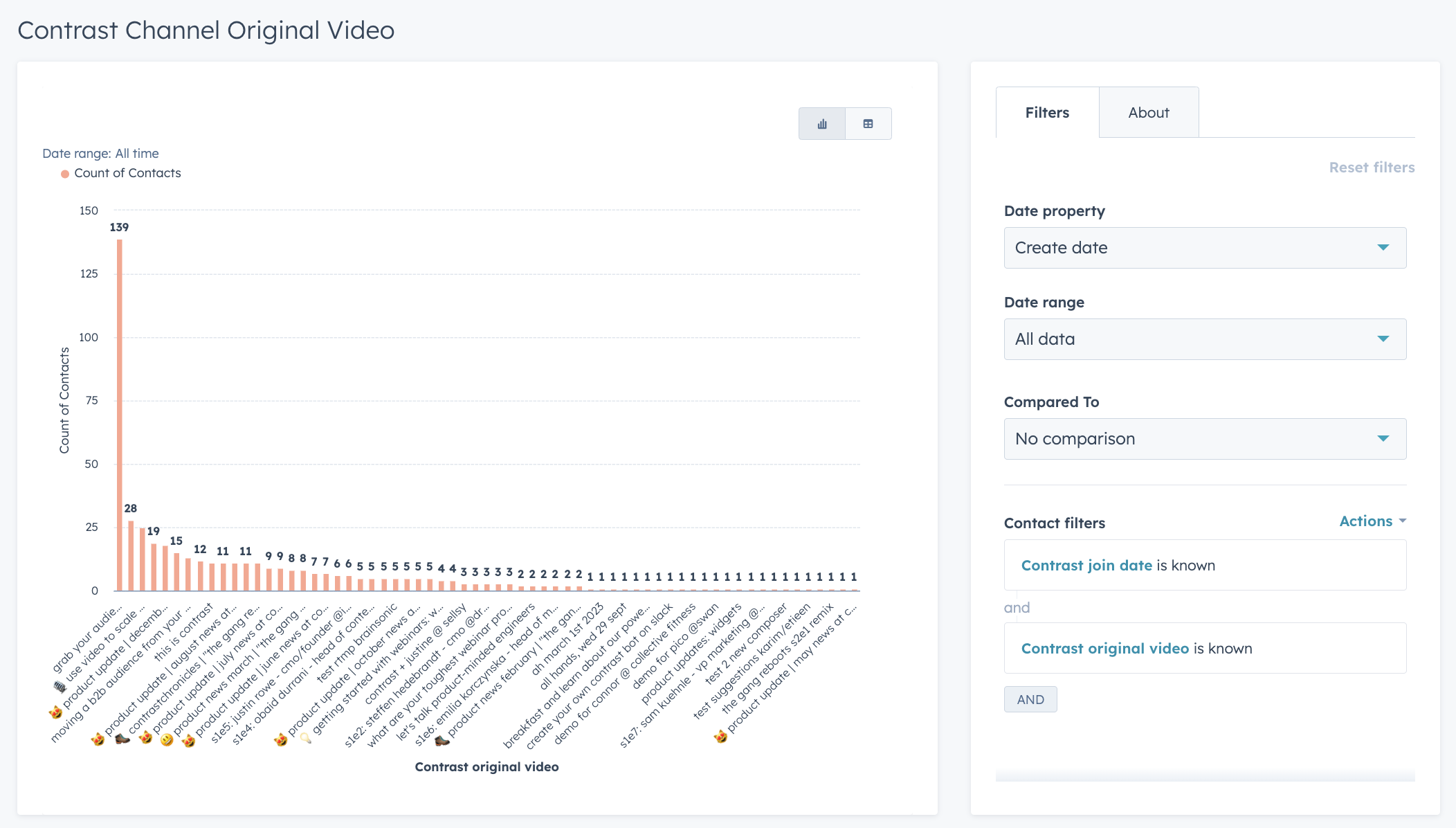
All these graphs should help you report to management on how well your webinar strategy is performing and how many people you are activating through webinars.
Lead scoring and routing
Webinars are a great medium to find the most interested leads and be able to route them to your sales team for outreach. There are many ways to use Contrast data in HubSpot to do this:
Most active audience members
3 of the Contrast Custom Properties are incremental, each time a contact registers or views a live or a replay. This can be used as a signal that this specific contact is interested in your product or service and once past a certain threshold it can be interesting to route this lead to a salesperson.
This can be done using this very simple workflow:
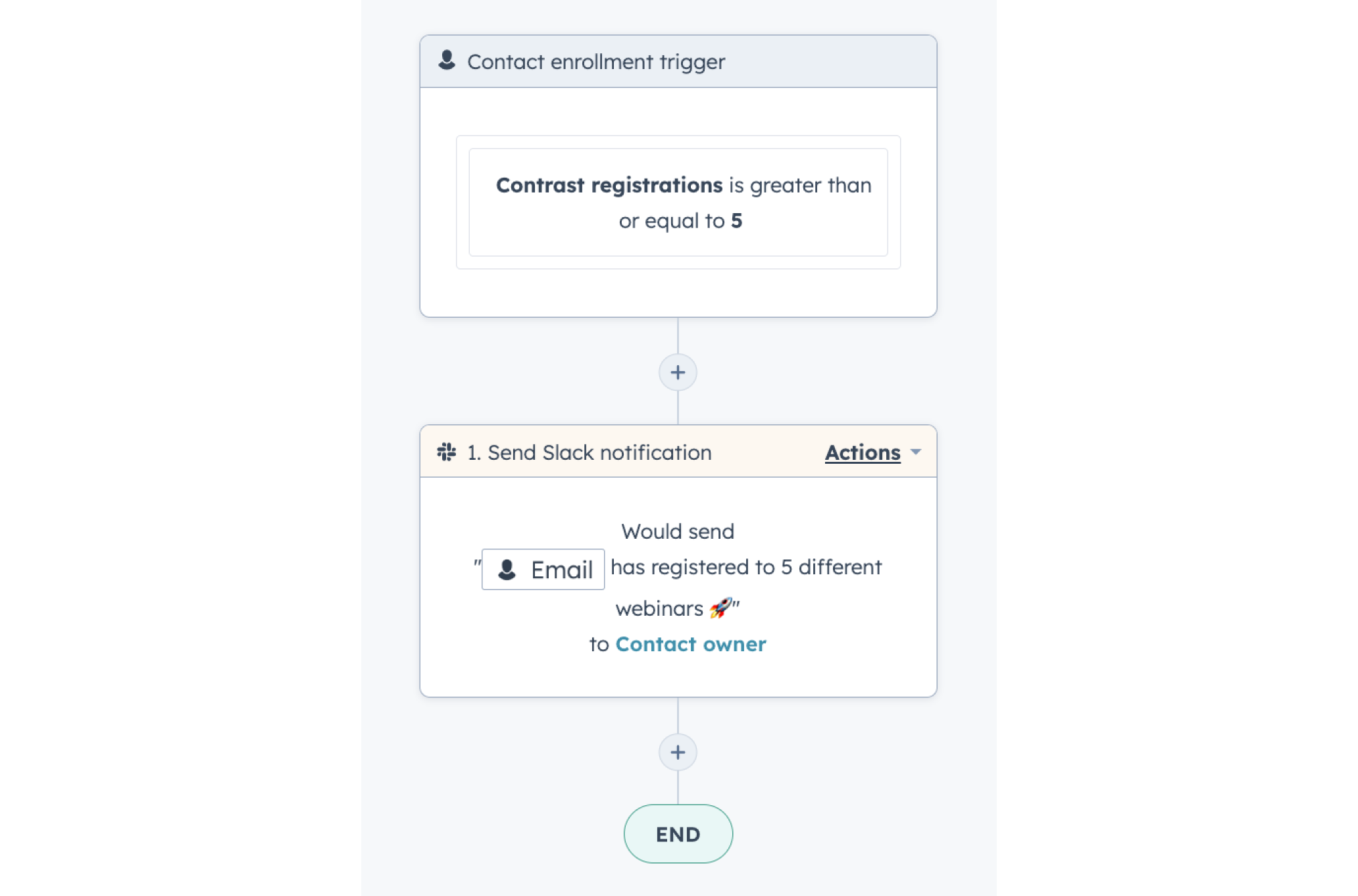
You could replicate this with live views, replay views, or any combination of the 3 that makes the most sense to you and your business.
Qualifying leads with Poll results
Polls are a great way to learn more about your audience, but also to qualify them.
You could for example ask the poll “Would you be interested in a demo of our product?” and have the sales team reach out after.
Creating lists from Poll results
You can create lists of people who gave a specific answer to a Poll by creating an active list.
This is very similar to the way we created lists of people who registered to a webinar, but this time we are going to use the filter: “Poll vote properties”
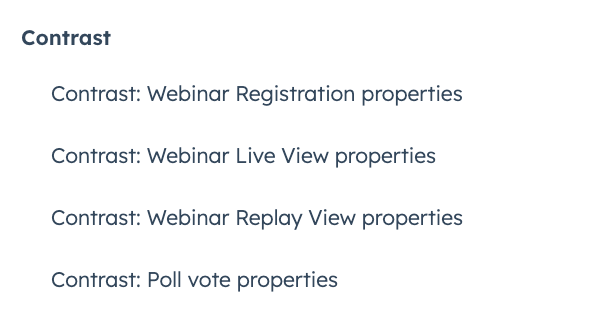
Let’s say you want a list of everyone who answered “Yes” to the question “Would you be interested in a demo of our product?”. You can create the following list:
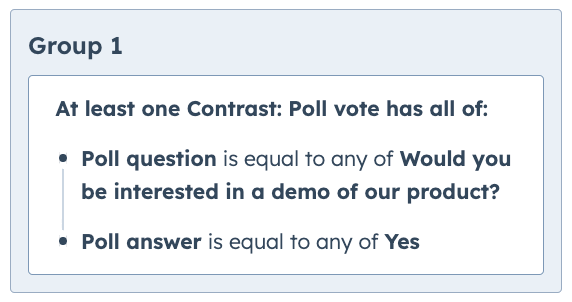
⚠️ Careful, this will give you the list of people who gave this answer to this poll across all webinars where this poll was asked.
Creating lists from Poll results from a specific event
Let’s take the example from above, but this time you want only people who answered “Yes” to the question “Would you be interested in a demo of our product?” for a specific webinar.
All you need to do is add the condition on the “Access link”:
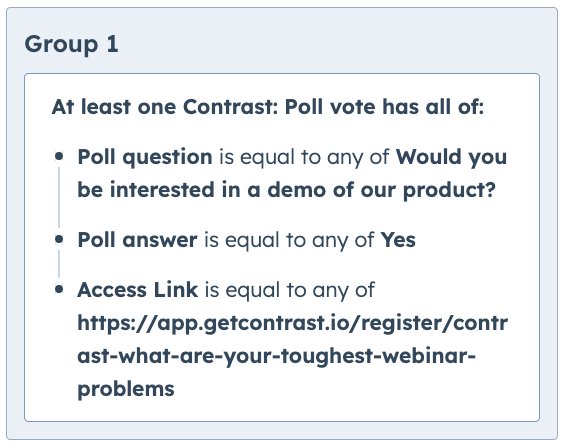
Of course, as mentioned for the registration, live view, and replay view timeline events, you can combine all of these conditions to create even more targeted lists.
Lead routing from Poll results
Keeping with the same example, let’s say we want to notify the Contact owner when a contact answers “Yes” to the question “Would you be interested in a demo of our product?”.
We can do this using a workflow, the same way we did above:
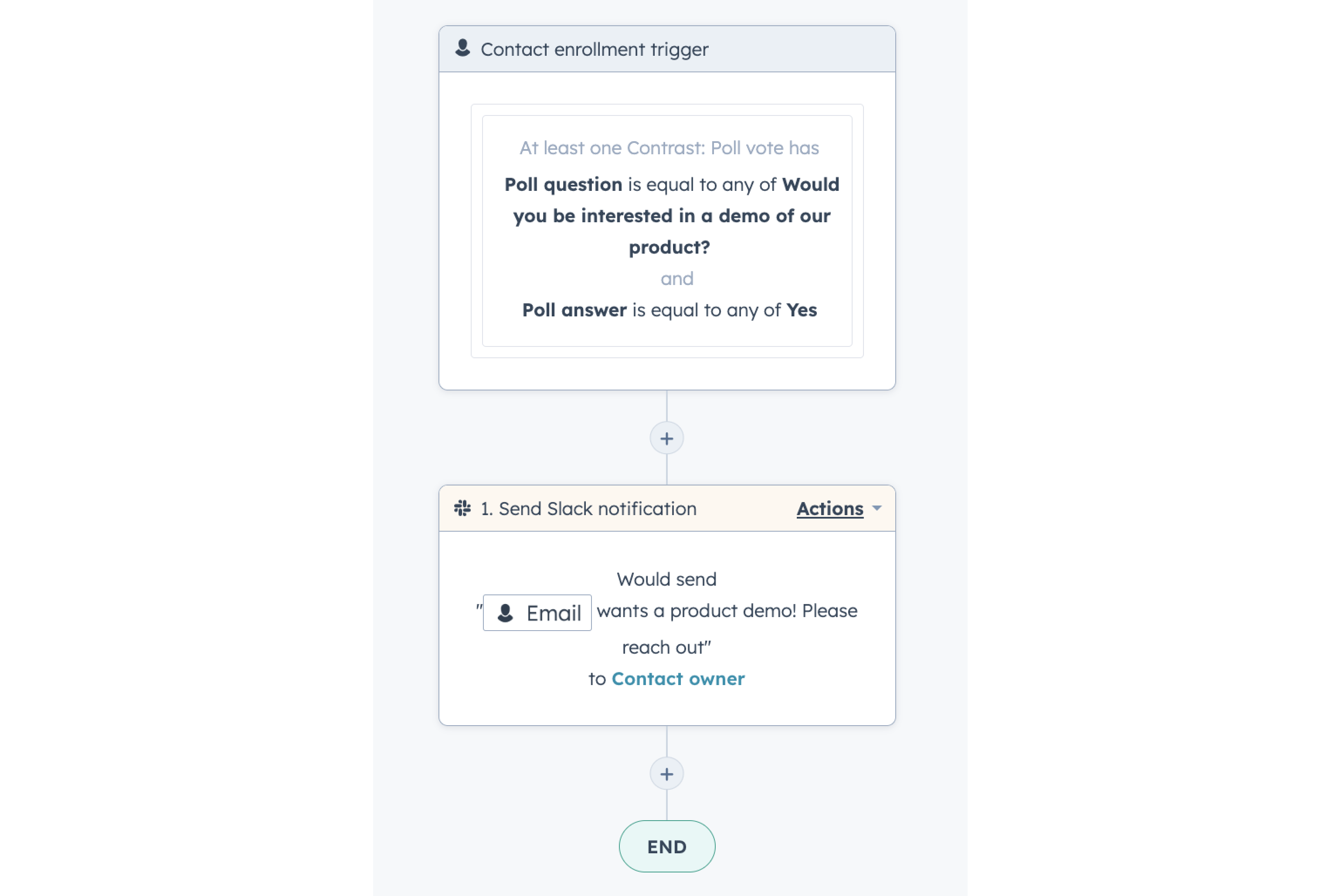
These can of course be combined with different criteria or conditions to make the lead routing optimal.
Creating drip or nurturing campaigns
So you’ve been creating a lot of webinars, and now you want to use them as collateral to send to signups, nurture leads, or as additional content.
You can easily create a drip campaign that checks if a contact has seen a live or replay of a specific webinar before. You can do this in a HubSpot workflow like this:
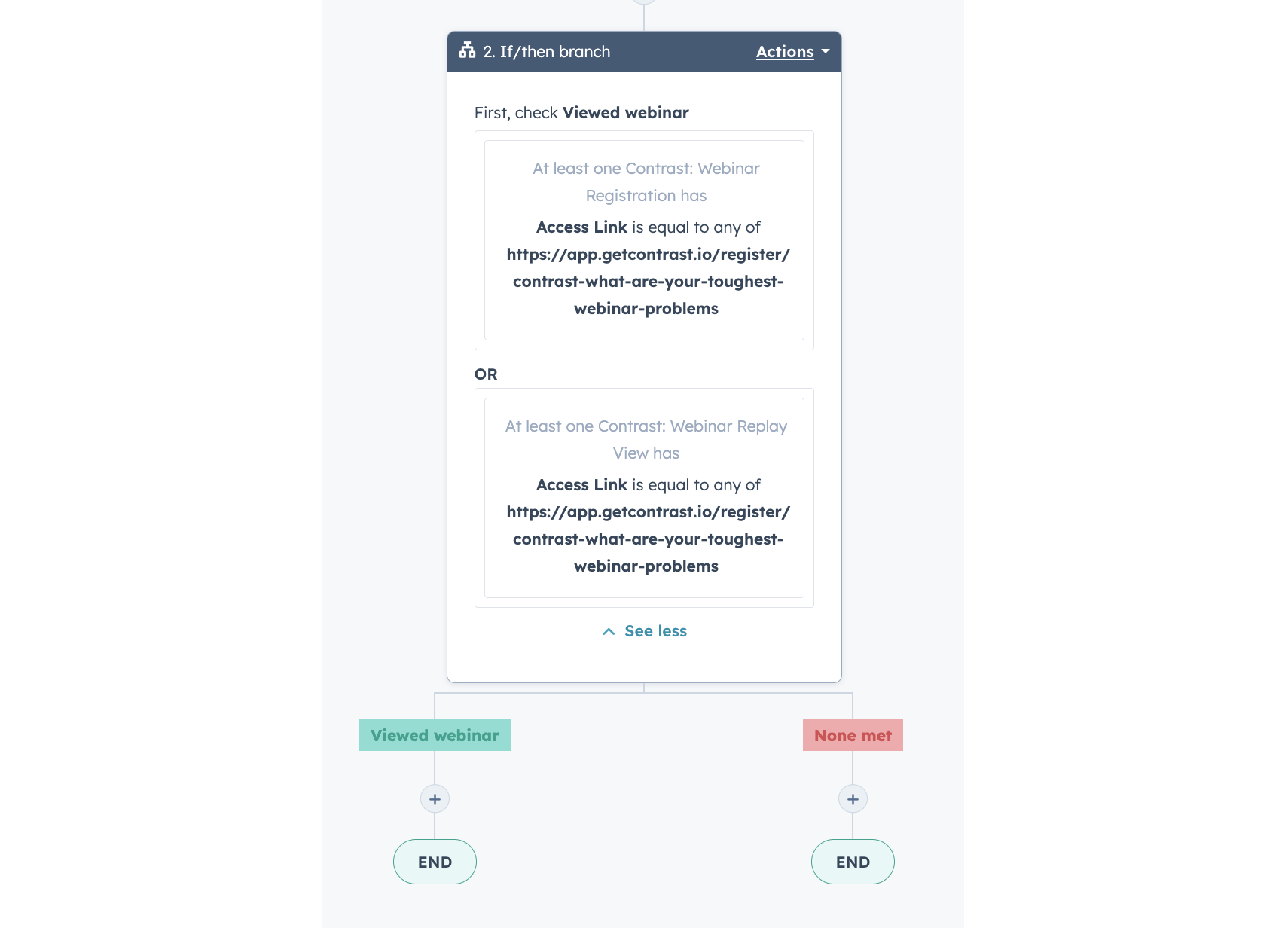
You can use this to send marketing emails with links to the webinars only to people who haven’t heard about it already.
Measuring the impact on deals
All viewer and registration data that Contrast sends to HubSpot is on the Contact level. But you can use Calculated properties to measure it’s impact on a Deal or Company level.
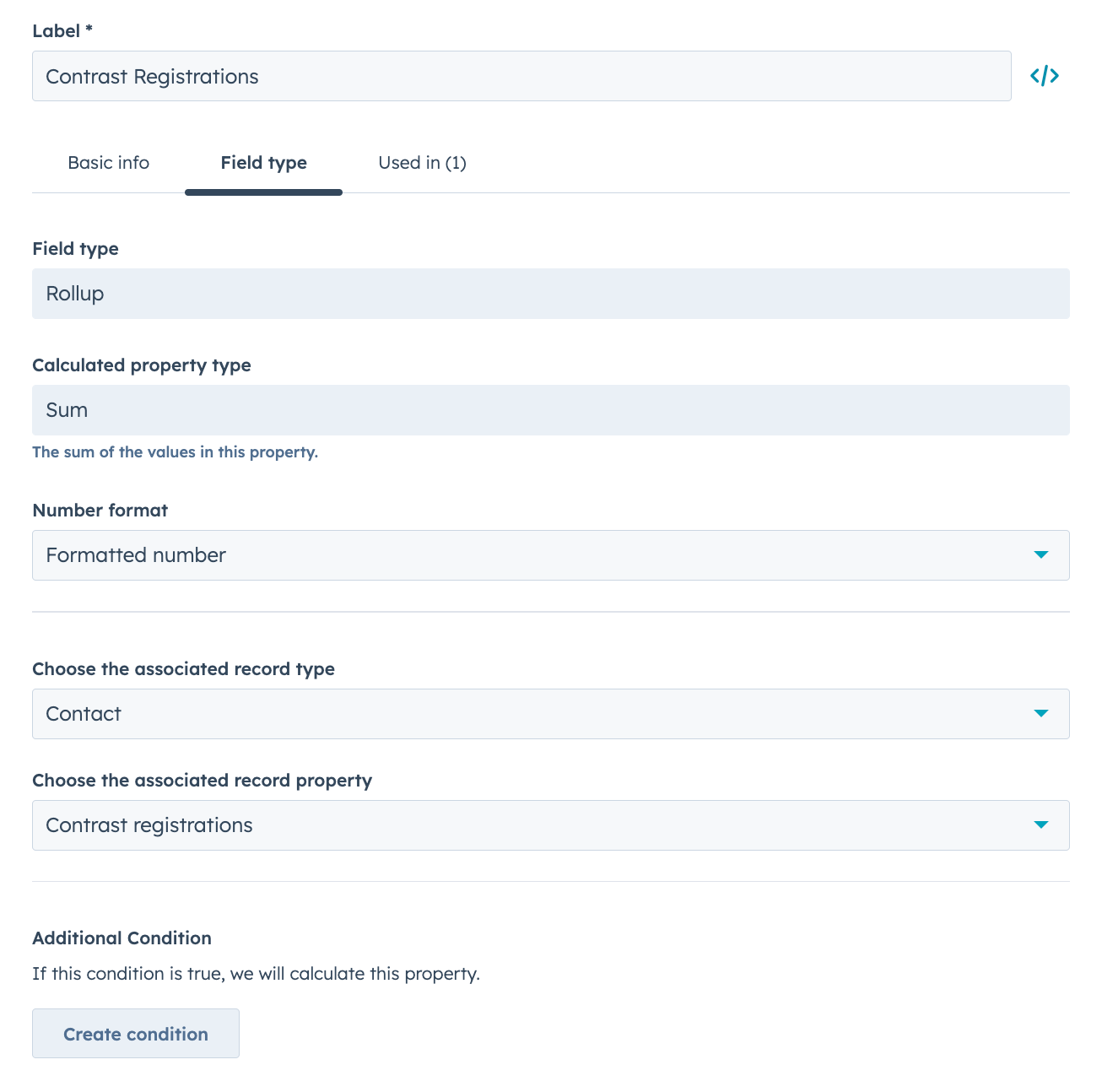
This custom property will sum all of the Contrast Registrations on the Contact level to the Deal or Company level, and can be used in Dashboards to measure the impact your webinar strategy is having on the length of the sales cycle, close rates, and more.
Improving your webinars with this data
Now that you have all of this data readily accessible in HubSpot, you can leverage it to get more views on your content, close more deals, score leads, and much more.
We’re constantly updating our HubSpot integration to add new functionalities.
Looking for more information about a feature that isn’t mentioned here? Drop us an email at [email protected] and we’d be happy to help you out.


The New Way to Run Webinars
Start for free up to 30 registrants. No credit card needed.
Start for free