How to Improve Your Webinar Setup and Look Great on Camera
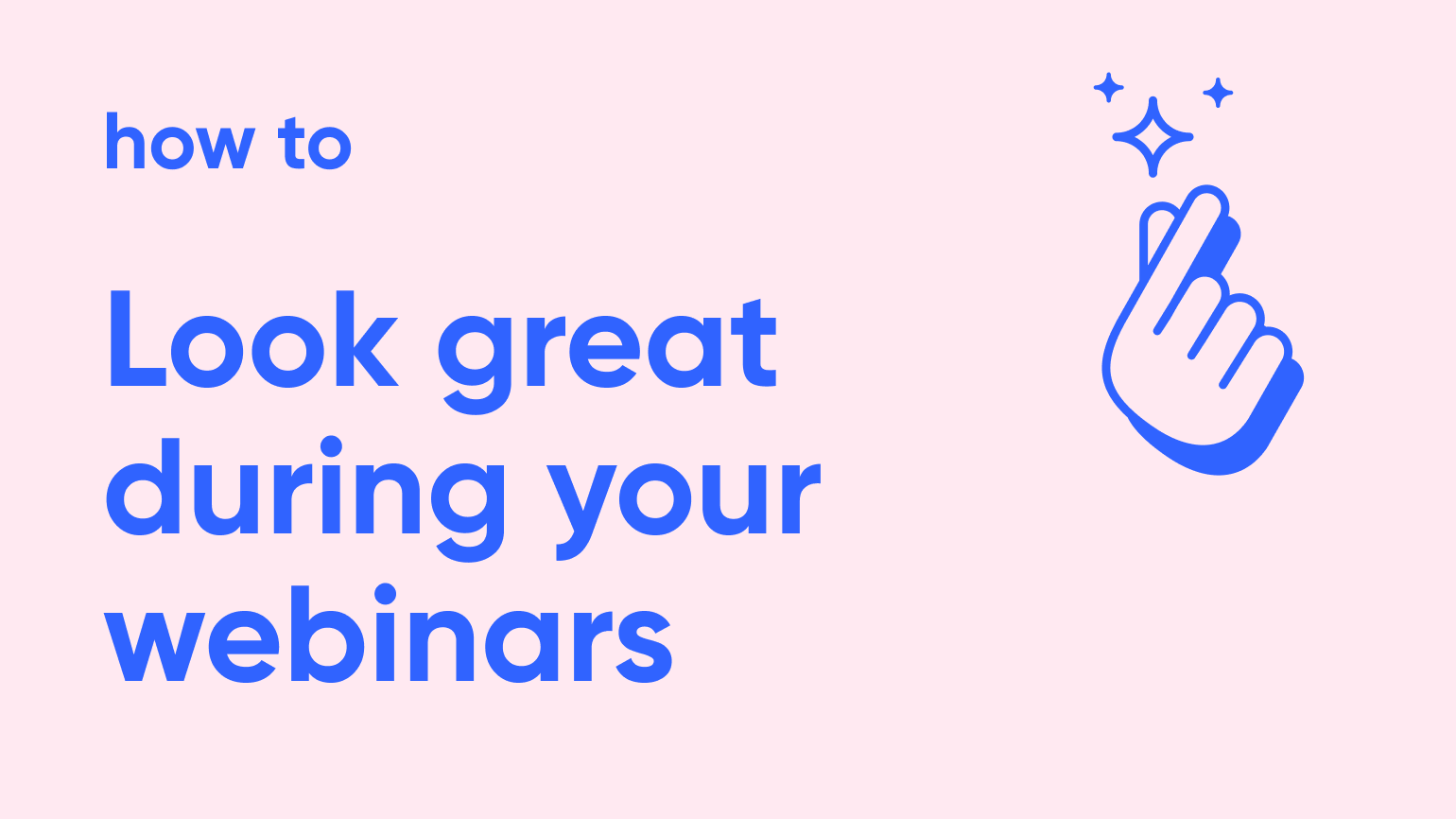
What you see is what you get
The way you appear to your audience is the way your brand is going to be perceived. It will help you engage your audience. Hosting a webinar from your dusty attic with an old superman poster is possible. But probably a bad idea.
There's a couple of things that make or break how you look during a webinar. by improving your webinar setup. Here are our battle-tested tips for looking professional without breaking the bank.
On the hunt for the perfect webinar setup
We experimented a lot with our webinar setup. We went from a full YouTube setup to just a setup with a laptop. Because that's what most people in a company have access to.
As usual, we landed somewhere in the middle.
Today we're running what we think is the most practical webinar setup that also keeps costs in check. It gives a professional look that clearly is better than your standard laptop setup.
Webinar cameras
Hear us out. You don't need a great webcam or a DSLR to look great during your webinar. We tested a wide spectrum of cameras. Webcams are more portable but gives you worse camera quality. DSLRs give you better quality, but you can't take them with you very easily.
The webcam on your laptop is most likely not good enough. Although Apple recently announced new Macs that have 1080p webcams built in. Although, not everyone seems to be too happy with them.
Anyway. One word. Camo.
Camo for webinars
Camo is an app that you install on your computer. It allows you to use the camera on your phone as a webcam. You might think, oh but my phone also shoots in 1080p. Yes, you're right about that. But one 1080p is not the other.
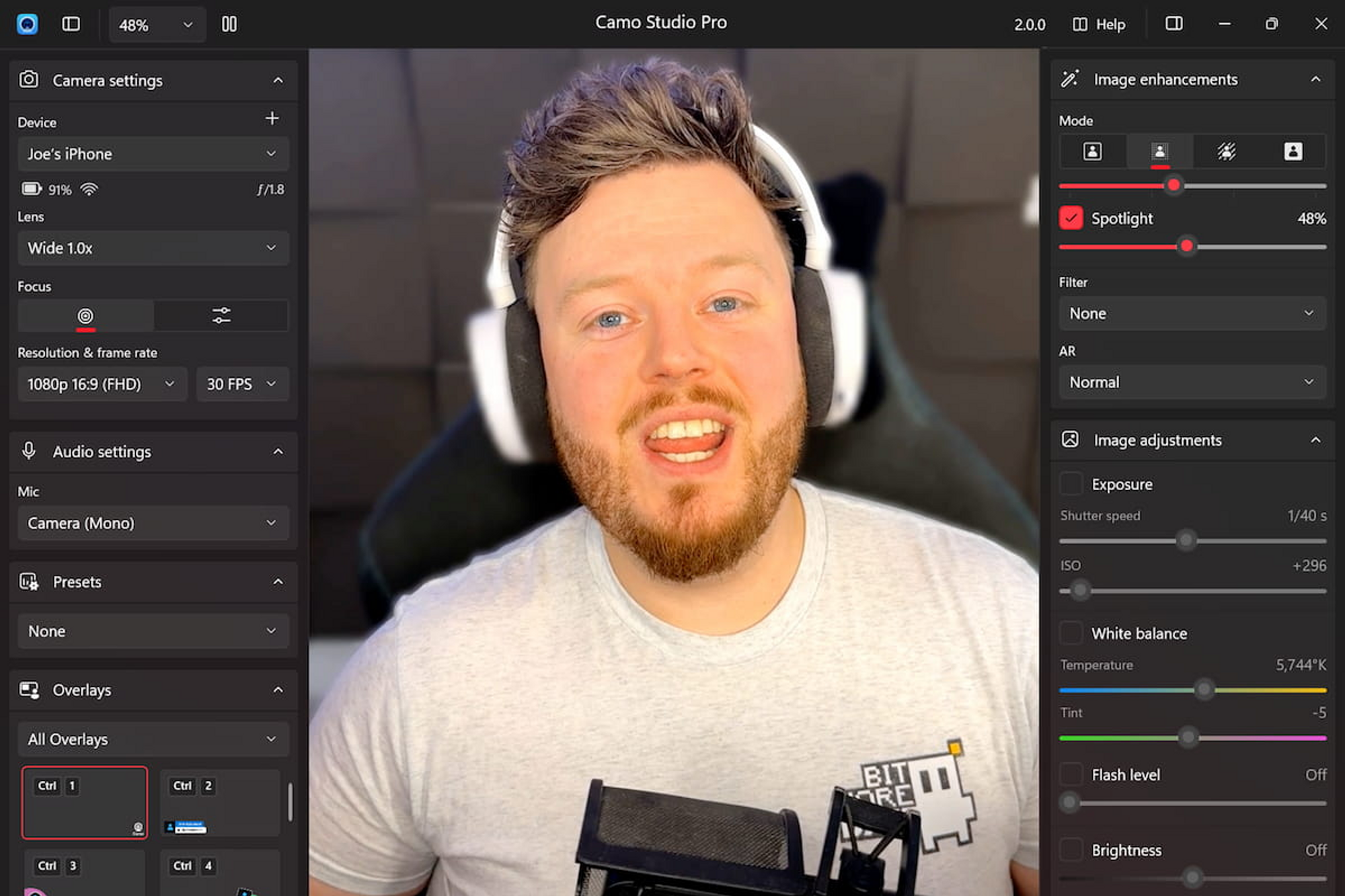
Phone cameras often come equipped with higher-quality lenses and image sensors compared to webcams, allowing for better light sensitivity and sharper details. Additionally, phone cameras often employ advanced image processing algorithms to enhance colors, reduce noise, and optimize image stabilization, resulting in more visually pleasing footage.
And if you don't trust our word on it? Then don't, because the above paragraph was entirely written by ChatGPT.
We use Camo for our webinar setup. In this webinar for example, we're all using Camo. As you can see the image quality is superb. On top of that Camo gives you different options such as zooming, face-tracking and different filter so you can create that beautiful bokeh-effect.
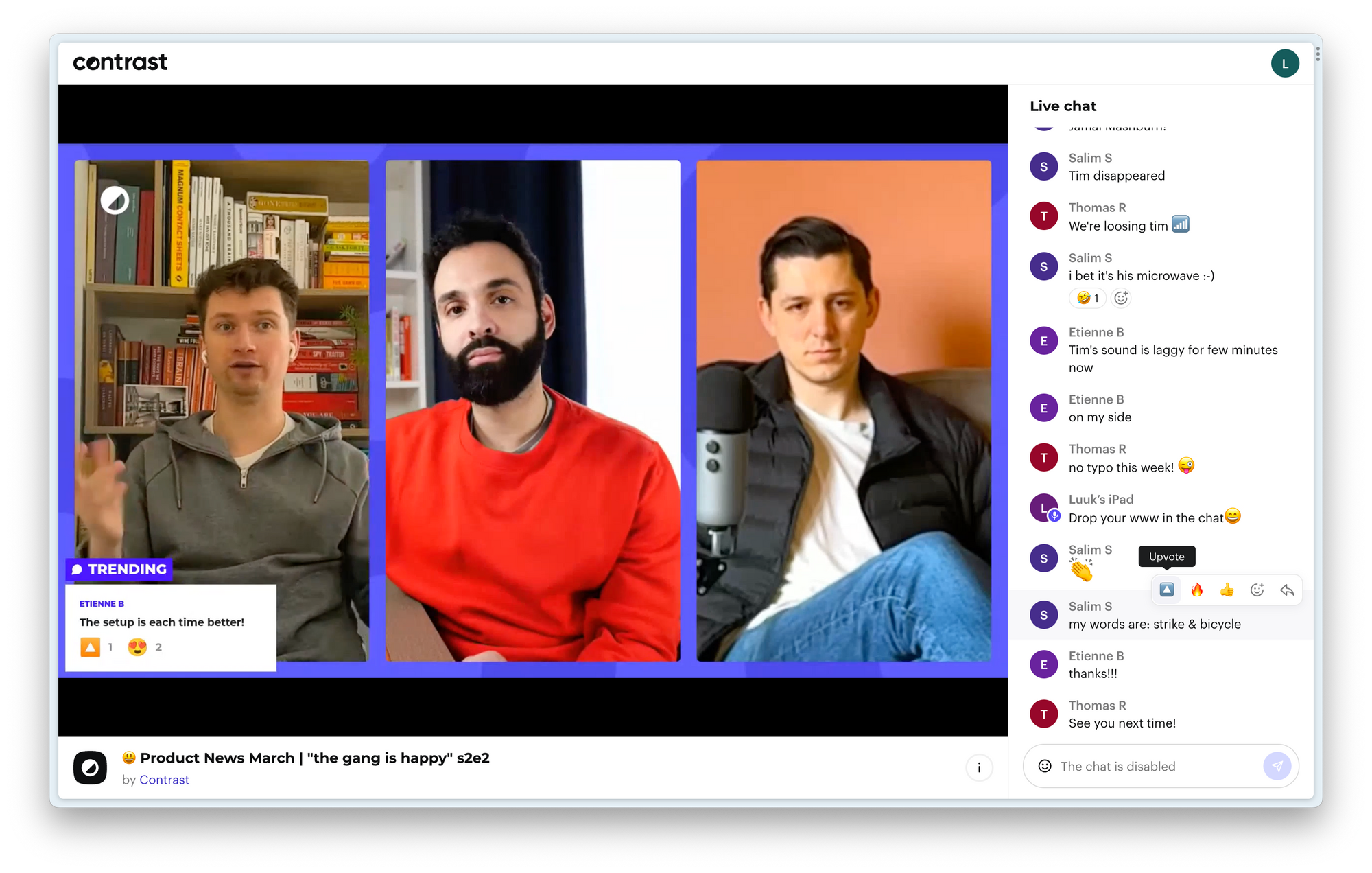
For only $5,- a month, there's no better way of getting great camera quality. Trust us. And if you're not into playing a balancing act with your phone, then buy one of these phone holders on Amazon.
Webinar microphones
Sound can make or break your webinar. As it is with webcams, the one built-in on your laptop is usually not good enough. Too often, it will sound look you're sitting in a tin-can. And if you've international audiences, take into account that a bad mic will make it even more difficult to understand you.
At Contrast, we're using two different mics these days. We're happy with both of them — but they're a little on the pricey end.
Rode Wireless Go 2 for webinars
These are great for when you're a lot on the go. As the name implies, they wireless. They're very small and you can thus take them anywhere. Besides using them for our webinars, we also take them with us on off-sites for example to shoot video content.
The audio quality is good to very good. It has a small learning curve when you try it out the first time. Here's a video that helped us a lot in understanding all its features. What is great is that you get two microphones and one receiver. Perfect if you're planning on setting up a webinar with multiple people in the same room.
The only real downside we see is that they're fairly pricey at $299,-

Blue Yeti microphone for webinars
This is the microphone you will see most streamers and podcasters use. It's a great mic and offers good audio-quality. You'll likely need to tweak it a bit depending on the space you're in. But once you've nailed it, it will keep on performing.
It's only $129,- which is a great purchase. What we found out though, is if you don't use an arm for the microphone, it's likely going to pick up typing sounds as the mic will be too close to your keyboard.
For the Blue Yeti, the real downside is that it's not very portable. Especially not with an arm. Therefore it's best used in a fixed setup at your home or office.

Webinar lighting
Finally, and this cannot be mentioned enough. Make sure your lighting is ok. You can have the best camera in the world — without light, your image will still look meh.
If possible, use daylight. It's best if the day light is coming from upfront. However, avoid bright sunlight. If that's not possible, try and defuse the light a little. Curtains work. But also a towel (we've done this.. :-D)
If you don't have access to daylight and you're sitting in for an office for example. Try and balance out the light. Have no light right above you as it will cast ugly shadows on your face.
If you really want to nail your lighting, then watch this or this video. Recommended by our engineer and Youtuber Karim.
But that's not all
If you really want to look good in front of your audience. You also have to choose the webinar platform that has the highest video quality. That's Contrast. You can try us out. Entirely for free, by using this link

The Best Webinar Platform
Start for free up to 30 registrants. No credit card needed.
Start for free