How to speed up your webinar workflow with Artificial Intelligence
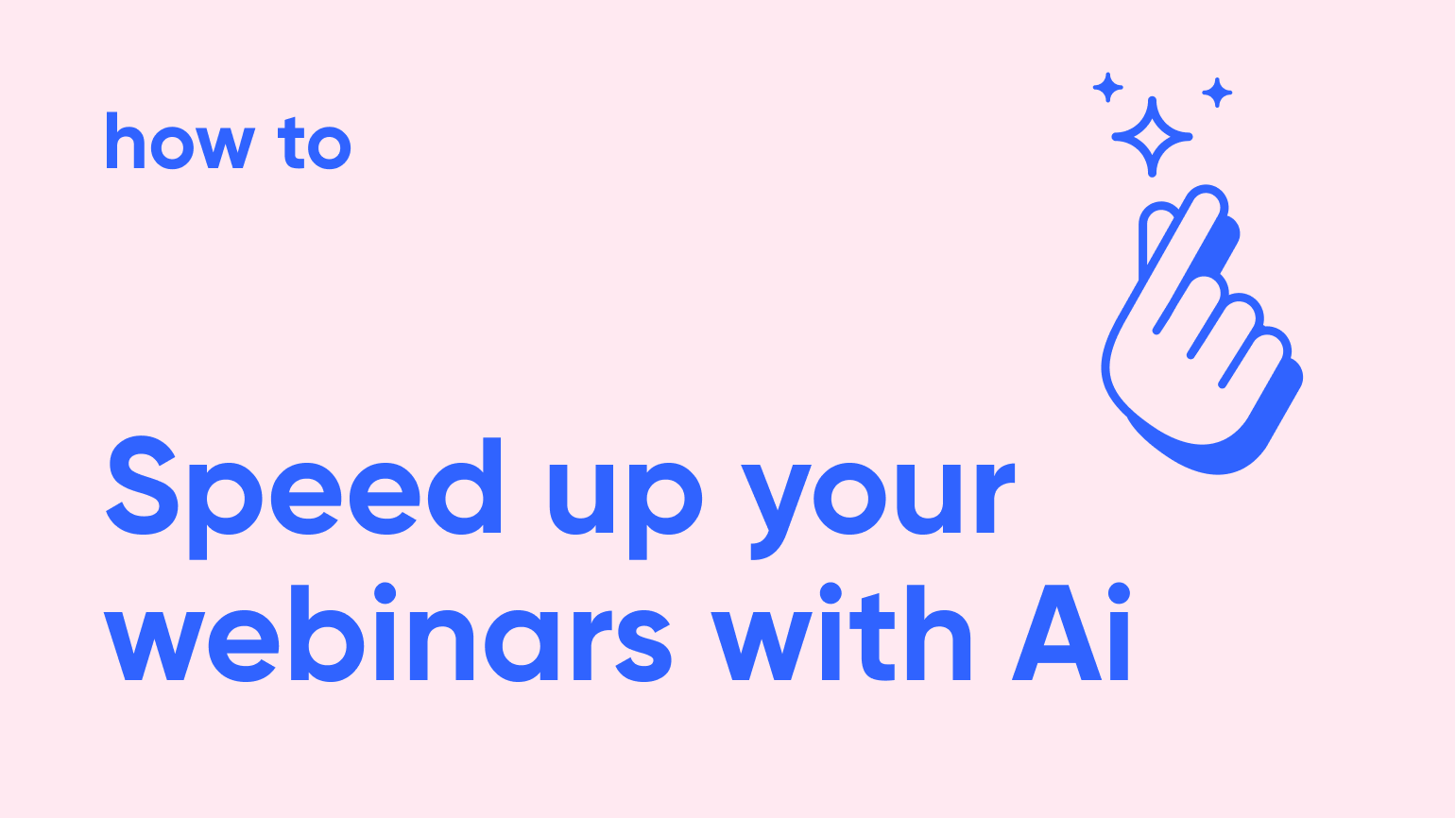
Now that Artificial Intelligence (Ai) is here and most marketers have found their way of using it in their day-to-work, it's time to look at the best tips for how you can use Ai inside your webinar workflow.
In the last months, here at Contrast we looked at many different ways of speeding up our webinar workflow. After all, running webinars can take a bit of time, so we're always looking at ways being faster or more creative.
After understanding what works well, we looked at how we could build these benefits into our webinar product called Contrast. If you're now worried about this article being all about promoting our own product, it's not. We'll show you our best learnings and how you can use these with every other webinar product and ChatGPT to save lots of time when hosting webinars.
So let's look at the best tips for improving your webinar workflow with artificial intelligence.
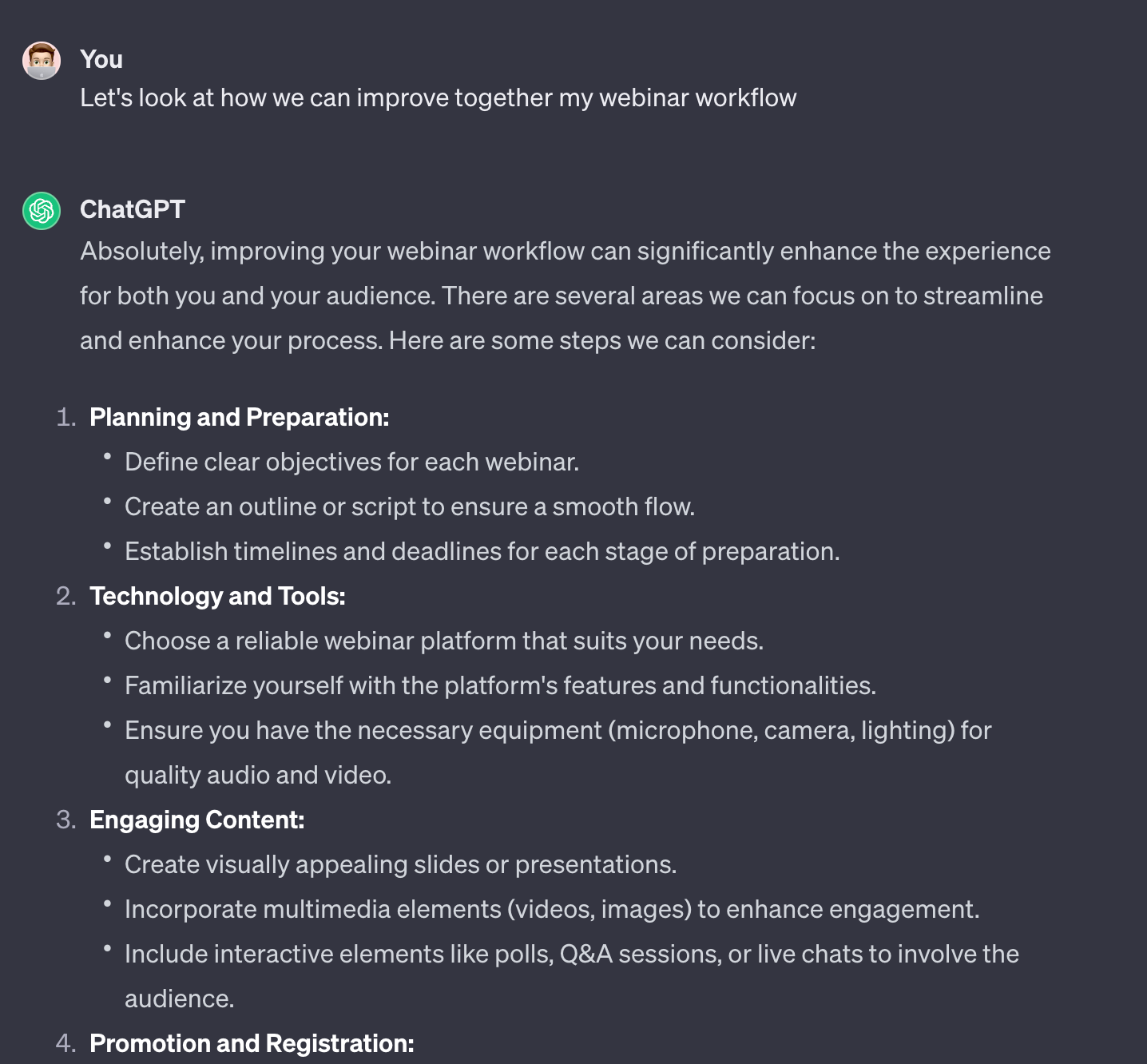
Why and how to use ChatGPT
In this article, we're going to use the free version of ChatGPT. You can upgrade to the paid version of ChatGPT, this is in general gives better results. But to make everything we learn accessible to as many people as possible, all examples are made using the free version.
So why ChatGPT? At the moment of writing, we think ChatGPT is the most easily accessible model that produces good results if you use the right prompts. Of course there are other models and tools out there that do a good job, feel free to use them in combination with the tips and prompts we discuss in this article.
The best tips for using ChatGPT with webinars
- Improve the quality of ChatGPT's writing by telling it "You're a professional B2B SaaS Copywriter"
- ChatGPT works better if you feed it information first, such as names of webinars you ran previously or your webinar transcript
- ChatGPT quickly runs into limits when you're using a lot of text (transcript). You can escape this by using their API or simply by using Contrast
- ChatGPT can only hold a certain character limit in its working memory
- It is tempting to simply continue the conversation with ChatGPT. We recommend to start new conversions and give it specific context for every prompt for better results
Alright, now onto our tips for using Ai in your webinar workflow.


Repurpose Your Webinars with AI
Start for free up to 30 registrants. No credit card needed.
Start for freeHow to create new webinar titles with Ai
Creating new titles for your webinars is hard. Especially when the coffee hasn't kicked in yet. So it's likely you've tried logging onto ChatGPT and asked it to help you generate names for your next webinars. This does work. But you can improve the results dramatically by giving ChatGPT the titles of your previous webinars. Let's look at how it's done.
Firstly, copy the names of some of the last webinars you ran. Here at Contrast, we like to run webinars about.. webinars. A bit meta, we know:
- Grab Your Audience’s Attention (and never let go)
- What Does A Webinar Audience Think & Feel?
- Moving a B2B Audience from your opening to fulfilling your Call to Action
- What are YOUR toughest webinar problems?
From these titles, we're going to ask ChatGPT to come up with new webinar titles and ideas. Here's a prompt that works well. Feel free to copy it.
Now you'll see that ChatGPT finds different content angles around your area of expertise.
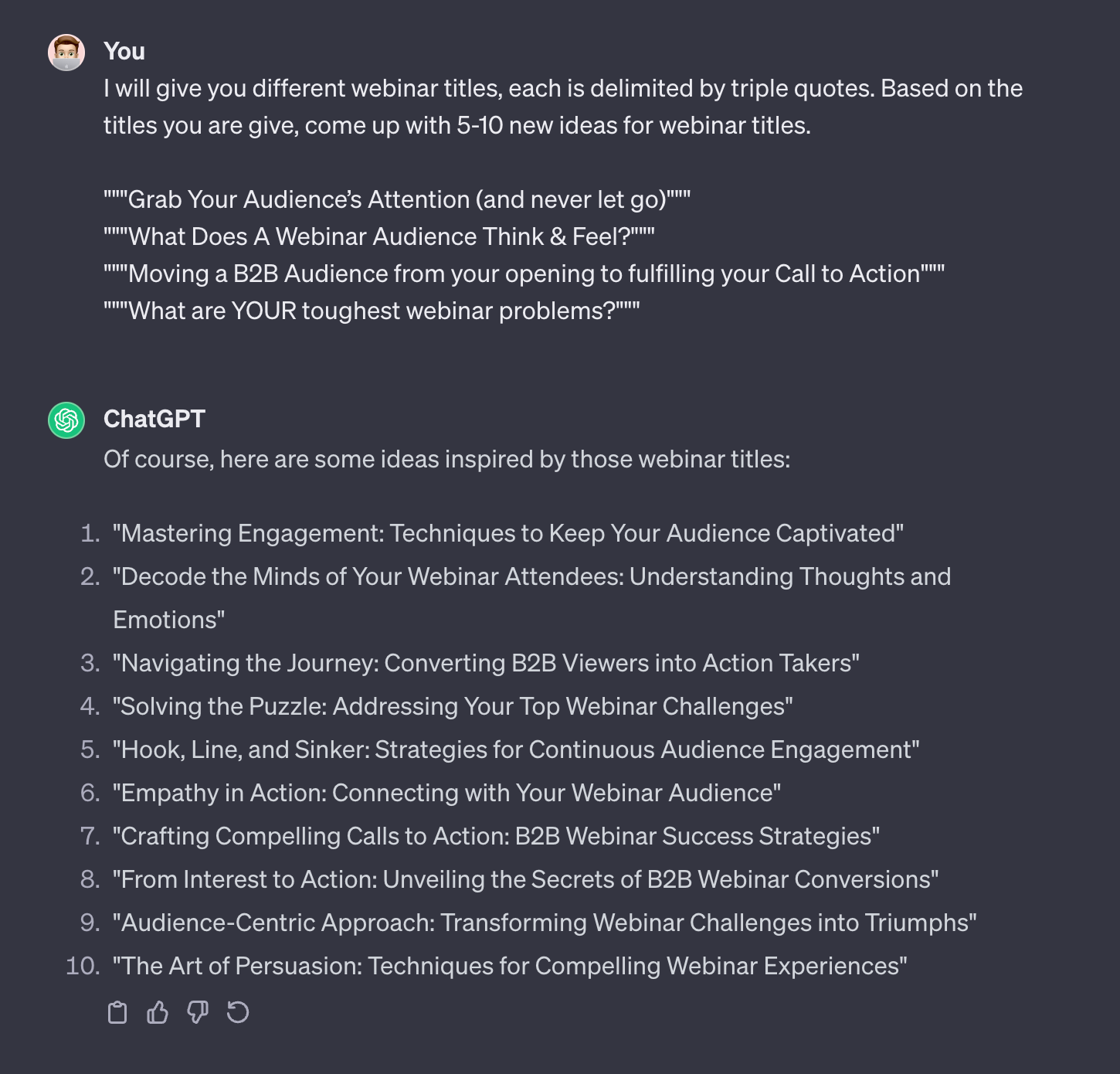
How to create a webinar registration page text with Ai
This one is quite a bit harder than just the webinar title. The trick here is to be specific in your prompt and not to expect a final text you can simply copy and paste inside your registration page. For example, this is a prompt we like to use:

I don't think the output from ChatGPT is exactly perfect. But it helps me bootstrap 80% of my registration page. Now I will edit around the edges to perfect it.
Notice how ChatGPT manages to incorporate webinar registration page best practices such as the classic bullet list with What you'll learn.
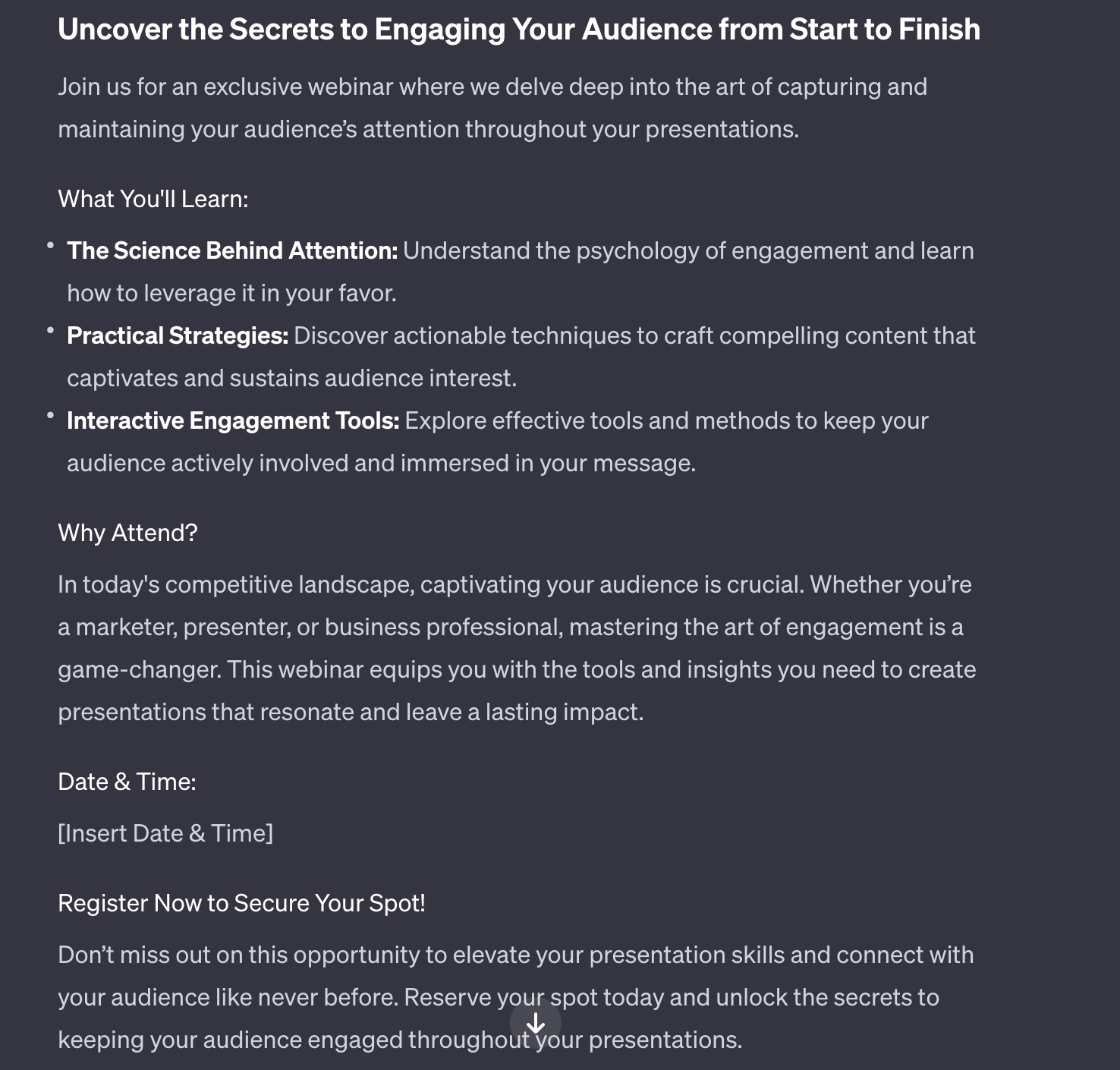
How to repurpose your webinars with Artificial Intelligence
One of the biggest opportunities in artificial intelligence (Ai) comes from repurposing your webinar with it. As a webinar company, we've done a lot of research on where we could give our users the most value within their webinar workflow. We found out that using Ai for repurposing is where the real Ai magic happens.
We also know why. Because ChatGPT is trained on basically the entire internet, it has a general view on large topics. This is great when you quickly want to learn how an engine works. But less great when it's about a highly specialized topic within a certain industry.
This is where webinars come into place. In a webinar it is often a person with specialized knowledge that discusses something niche for one hour. The opposite of what ChatGPT does. Now, if you combine these two, you can create highly specific content in a matter of minutes.
What is repurposing?
Repurposing is the act of taking a piece of content and changing its format or context. More specifically, it can be about turning the replay of your webinar into a new content piece such as a short clip. Or a blog article about that webinar.
Why you should repurpose your webinars
People have started repurposing webinars because they realized there's lots of good content value captured inside of them. It also helps increase the ROI of your webinars, as the majority of the webinar work typically goes into planning it. You can see see repurposing as the cherry on the cake.
How to get your webinar transcript with Ai
If you have ever requested the transcript of your webinar before, you have used Ai without knowing it. If you don't have a tool for transcribing your webinar, you could for example use HappyScribe. This tool helps you create accurate transcripts and you can try it out for free.
Of course, you can choose a webinar platform that has transcripts and other repurposing features built right in. You guessed it, Contrast does exactly that ;-)
Repurposing your webinars on Contrast
How to find your webinar's highlights with Ai
Got tasked with turning that webinar that you didn't watch into new content?Afraid you've to watch the entire thing in order to make sense of it? Don't worry. Simply use Ai to help understand what the webinar was about and save yourself an hour watching it back.
There's two ways you can do it.
Find webinar highlights with ChatGPT
Firstly create a transcript of the webinar you just ran. Now you'll need to use multiple prompts in ChatGPT to send it your transcript. This is because ChatGPT can only handle a certain limit of characters at once.
Now that you have uploaded the webinar transcript to ChatGPT, you can ask ChatGPT to summarize the webinar. Find the highlights or even ask it to find you the information that is most novel.
Find webinar highlights with Repurpose Ai from Contrast
Here at Contrast, the people that speak at our webinars are different than the ones producing new content from it. For the ones that repurpose the webinars, they often found themselves having to rewatch the entire webinars. And in a startup nobody has time for that.
So they asked us, could help us save time by automatically finding all the highlights of a webinar? Sure we can. Today our team uses this little highlights feature to quickly understand what was mentioned in the webinar.
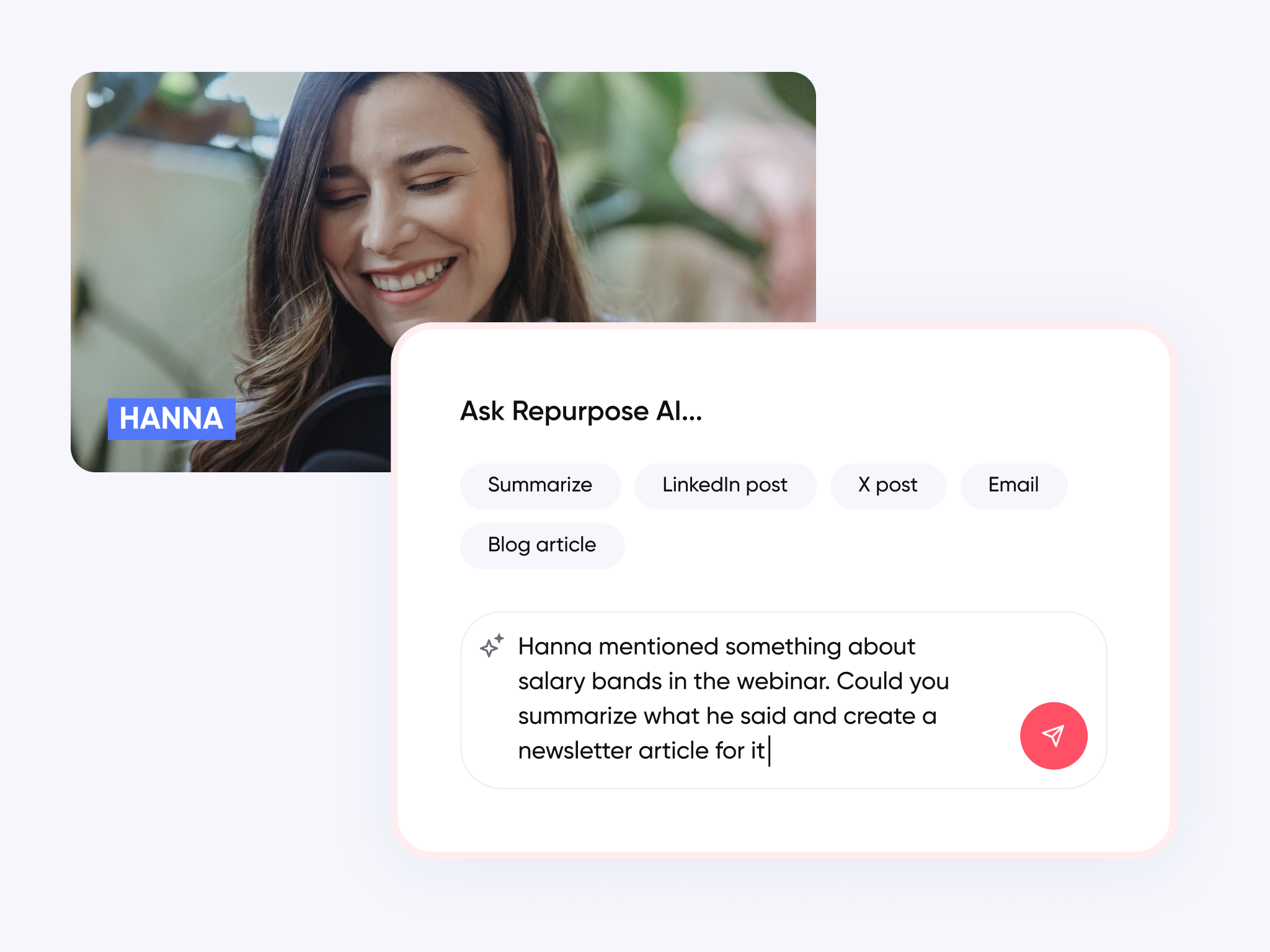
How to create blog articles from your webinar transcript with Ai
Webinars are a content gold mine. Think about it, somebody in your company just spent one hour talking about a specific topic that most likely is connected to your business. Now what if you could turn that content in a blog article?
Create a blog article from your webinar using ChatGPT
First, get the transcript from your webinar. You can use a tool like HappyScribe to do this. Some webinar platforms offer this option out of the box.
Now feed your transcript into ChatGPT. Remember that you'll have to break it up in shorter bits, as ChatGPT can only handle a certain amount of text at once. Now ask ChatGPT to generate a blog article from it. Remember, that you can improve the quality of your content with the right prompt.
Create a blog article from your webinar using Contrast
If you want to do everything that we just described inside your webinar platform, you can choose Contrast instead. Also, you'll save a lot of time perfecting your prompts, because the content writers at Contrast put a lot of time and love in creating the perfect prompts for your content.
Let me explain you how it works.
How to create newsletter articles from your webinar transcript with Ai
You can also use your webinar transcript and Ai to create newsletter articles for your business. It works in very much the same way as when you want to for example create a blog article.
Create a newsletter article from your webinar using ChatGPT
- Generate a transcript from your webinar using a tool like HappyScribe
- Go to ChatGPT and open up a new chat
- Tell ChatGPT you'll give it parts of a webinar transcript and that it should wait for your instructions
- Paste your transcript into ChatGPT. Paste it in smaller parts if ChatGPT tells you the transcript is too long
- Now give ChatGPT the task to turn the webinar transcript into a newsletter article
- Fine-tine your prompt until you're happy with the result. Remember to read our ChatGPT Tips at the top of this article.

Create a newsletter from your webinar using Contrast
You can save yourself lots of time by using Contrast as your webinar tool. Simply click on the Newsletter article button and benefit from our best-in-class prompts. Within a couple of seconds a fresh newsletter article comes out the oven.
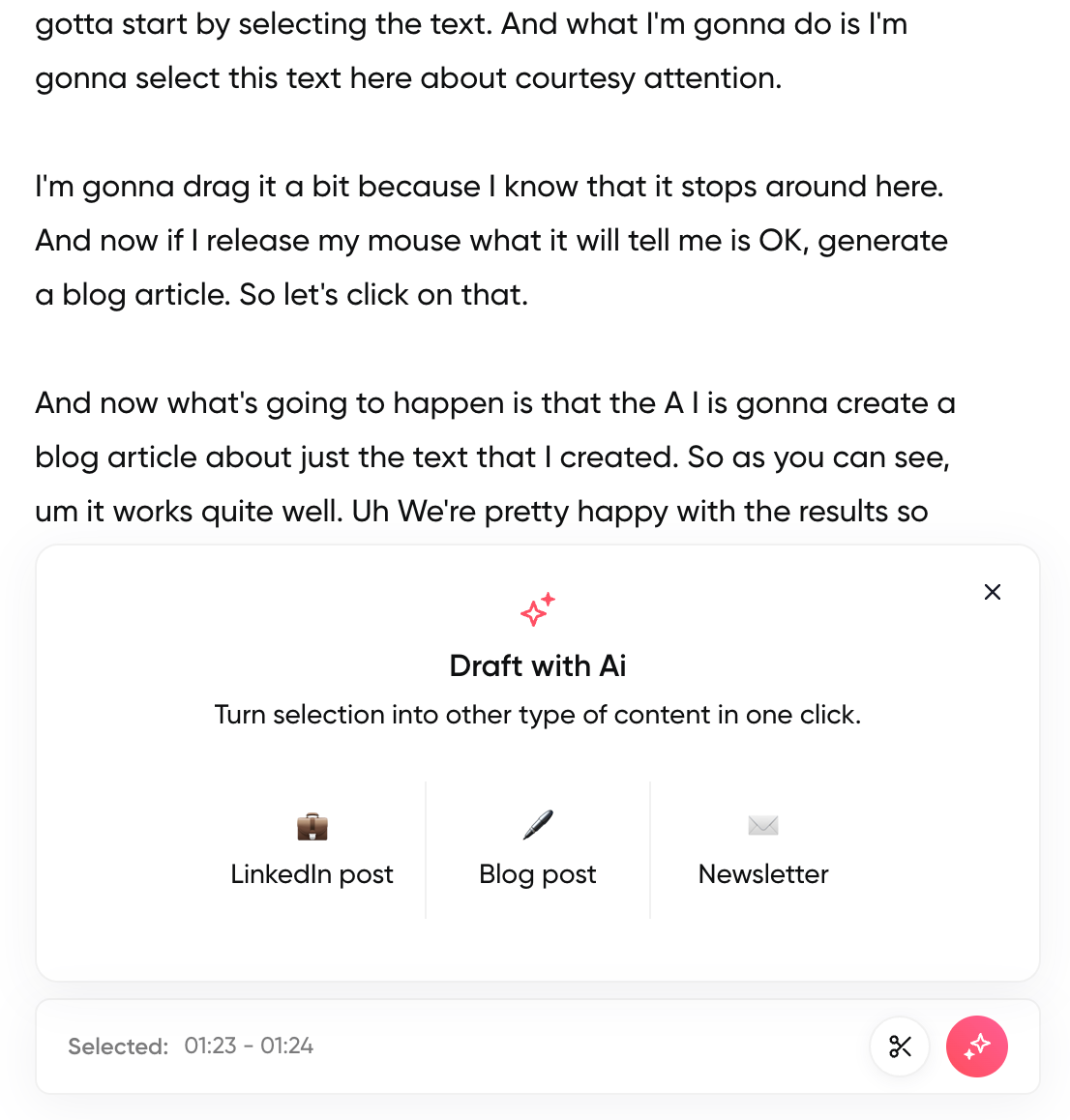
At Contrast, we believe that most of what we do with Ai should be human-inspired and Ai-created. But that doesn't mean we simply copy and paste whatever the Ai creates for us. We see Ai as an assistant that prepares a lot of the work for us. We humans analyze the work and then finish it by giving it a personal twist.
How to create clips for social media with Ai
Repurposing your webinars in short clips for social media is a brilliant wait to engage your community and get more viewers on your content. But creating these clips can take lots of time, especially when you're not a video editor.
Let's look at how it's done, quickly, without having to learn a new tool.
Start by selecting the clip that's most interesting. If you're posting on social media, we recommend to create clips shorter than 2 minutes. Clipchamp is a good clipping tool and free to use. Alternatively, you can also use Contrast that allows you to clip your webinar directly from the product.
Now it depends a bit on what you want your clip to achieve. A safe bet are subtitles. People that watch your content are likely in their office and maybe can't play sound on their computer. So by giving them subtitles, you increase the likelihood that they will watch your clip.
Clipchamp also allows you to add subtitle and style them with pre-configured templates. Besides that, you can decide to add your logo, animations and even background music.
Webinars and Ai
At Contrast, we're excited for the ways that artificial intelligence will help us speed up the webinar workflow. This summer we started with the question "How can Ai improve our webinars?". Quickly, we understood that Ai is interesting to help us generate ideas for things like webinar titles and registration pages.
However, when we started looking into using Ai to repurpose content we got truly excited. Artificial intelligence makes it possible to quickly understand what a webinar is about and then use its capabilities to turn that into other types of content, such as blog posts or social media posts.
The most exciting thing? We're just getting started.


Repurpose Your Webinars with AI
Start for free up to 30 registrants. No credit card needed.
Start for free